Thera Image Upscaler: Convert Low-Quality Images to High Quality
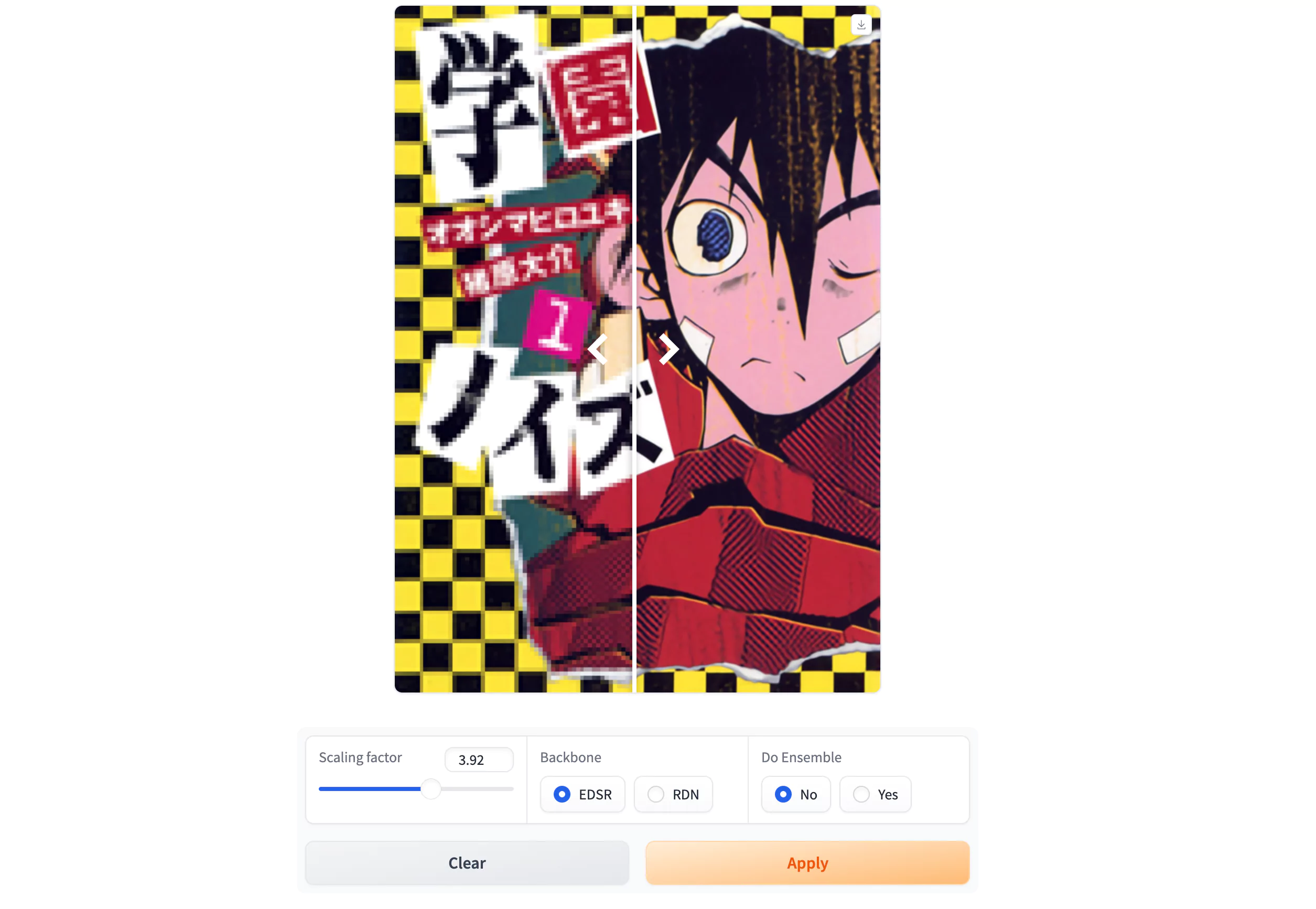
If you’ve ever struggled with low-resolution, pixelated images and wished for a way to enhance them, Thera Image Upscaler is here to help. You can take a low-quality image and turn it into a sharper, more detailed version with remarkable accuracy.
In this article, I will walk you through how it works, provide examples, and explain how you can try it yourself.
What is Thera Image Upscaler?
Thera Image Upscaler, also known as Thera, is an advanced tool designed for aliasing-free arbitrary-scale super-resolution. It is using neural heat fields to enhance image quality, allowing for precise and detailed upscaling of low-resolution images. This technology ensures that images are transformed with improved clarity and sharpness, free from common artifacts like aliasing, making it a powerful solution for image enhancement tasks.
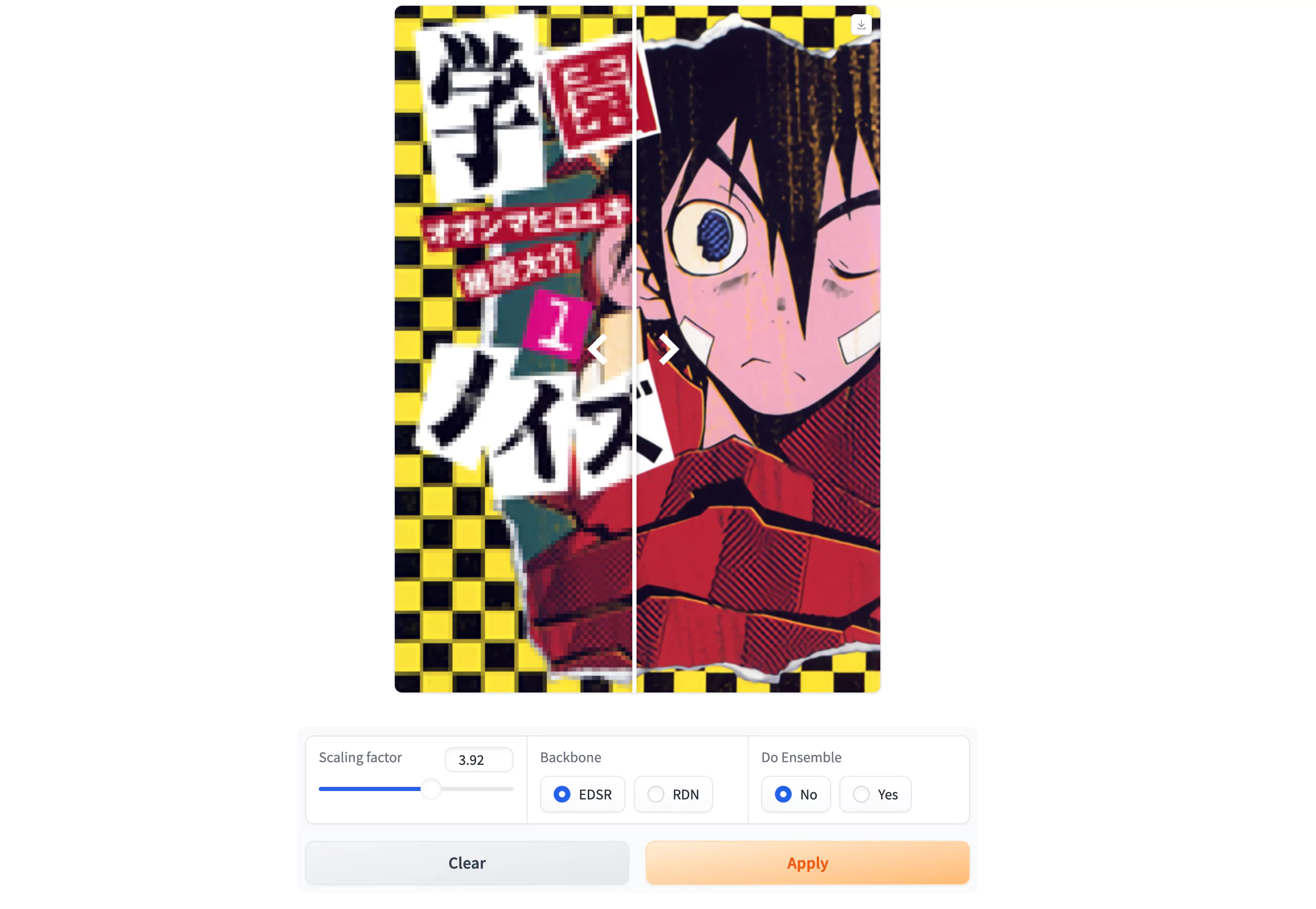
Thera Image Upscaler Overview
| Feature | Details |
|---|---|
| Model Name | Thera Image Upscaler |
| Functionality | Enhances low-quality images by increasing their resolution and clarity |
| Paper | arxiv.org/pdf/2311.17643 |
| Usage Options | Hugging Face Demo, Local Installation |
| Hugging Face Space | huggingface.co/spaces/prs-eth/thera |
| GitHub Repository | github.com/prs-eth/thera |
| Official Website | therasr.github.io |
How Thera Image Upscaler Works
Thera Image Upscaler is an AI-powered tool that enhances the quality of blurry or pixelated images by reconstructing the details. It follows a structured approach to improve resolution:
- Breaking Down the Image – The AI divides the image into smaller parts called local heat fields.
- Sharpening Each Part – The AI processes each section individually to enhance sharpness.
- Reassembling the Image – Finally, it combines all the sharpened parts to generate a full-resolution image.
This method is similar to tile upscaling, a technique commonly used in AI models like Stable Diffusion and Flux.
Examples of Image Upscaling
Here are some extreme examples showcasing how Thera can improve images:
- Blurry and pixelated images: The AI takes an image that appears unreadable and reconstructs it into a significantly clearer version.
- Unrecognizable objects: Even when the original image is extremely unclear, Thera attempts to reconstruct missing details, producing an understandable image.
- Buildings and landscapes: The tool enhances the resolution and restores details, making blurry structures appear sharper and more refined.
Compared to other super-resolution methods, Thera consistently outperforms them by delivering higher-quality results.
How to Use Thera Image Upscaler?
Thera Image Upscaler is available through an online Hugging Face demo, making it easy to test and use. Here’s a step-by-step guide:
-
Upload Your Image
- Locate the upload section in the Hugging Face demo.
- Select a blurry or pixelated image you want to upscale.
-
Set the Scaling Factor
- The scaling factor determines how much the image will be enlarged.
- For example, setting it to 3.92 will increase the size by approximately 3.92 times.
-
Choose the Backbone Model
- Different models provide different results:
- EDSR: Faster and more efficient.
- RDN: May produce higher quality upscaling.
- Different models provide different results:
-
Enable Ensemble Mode (Optional)
- Turning this on combines multiple AI models to improve performance.
- Experiment with different settings to find what works best for your image.
-
Run the Upscaling Process
- Click the process button and let the AI work.
- The upscaling takes about 10 seconds per image.
How to use Thera Image Scaler on Hugging Face?
To use Thera Image Upscaler on Hugging Face, follow these steps:
-
Visit the Thera Space
- Go to the provided Thera Image Scaler space link: huggingface.co/spaces/prs-eth/thera .
-
Upload Your Image
- Upload a photo or select an example from the options provided to perform arbitrary-scale super-resolution in real time.
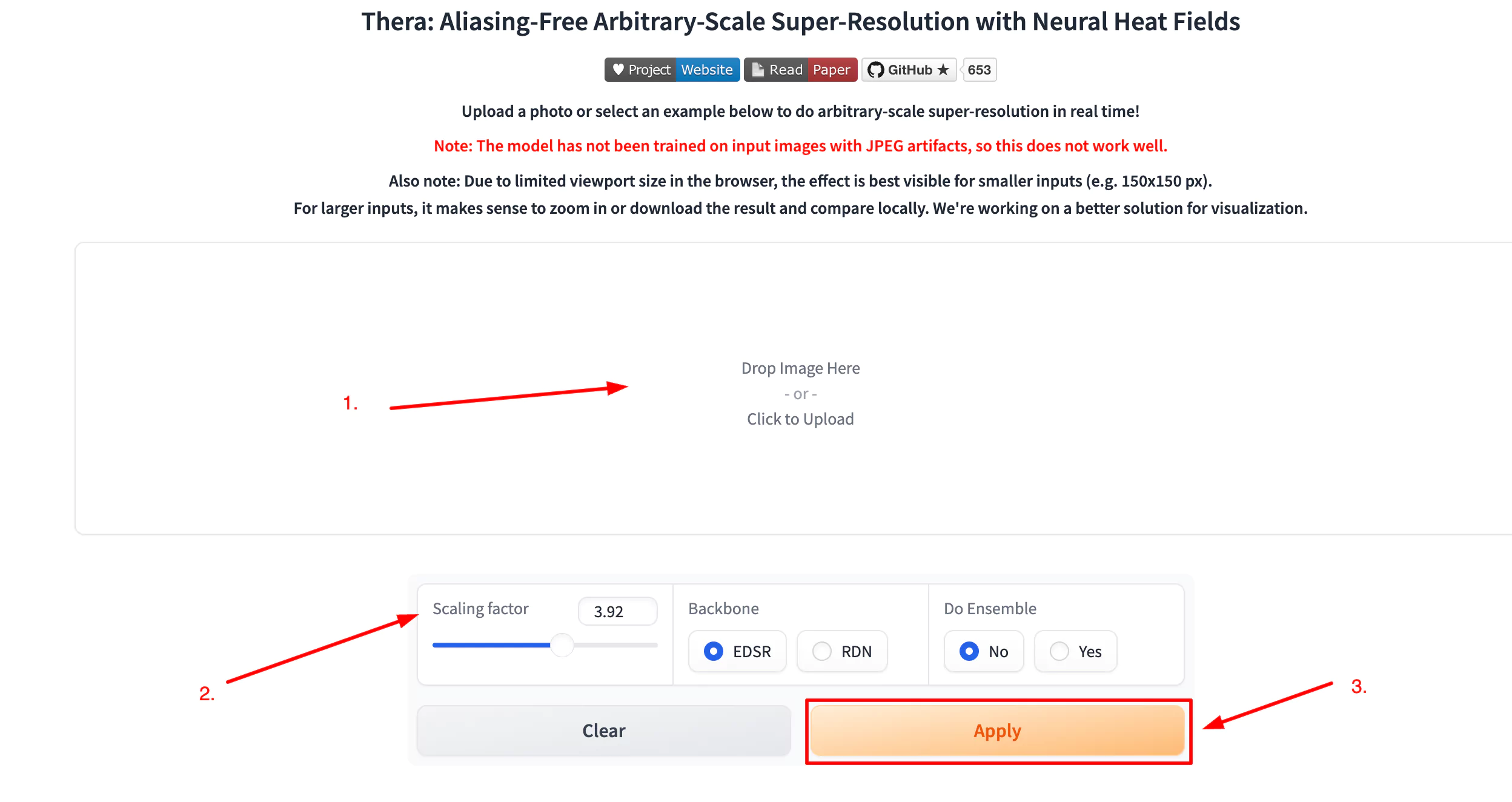
-
Adjust Additional Settings
- Adjust the scaling factor and other settings as needed. Note that the model is not optimized for images with JPEG artifacts, so results may vary.
-
Click on Apply
- Once you have set your desired options, click on the "Apply" button to start the upscaling process.
-
View and Compare Results
- Due to limited viewport size in the browser, the effect is best visible for smaller inputs (e.g., 150x150 px). For larger inputs, consider zooming in or downloading the result to compare locally.
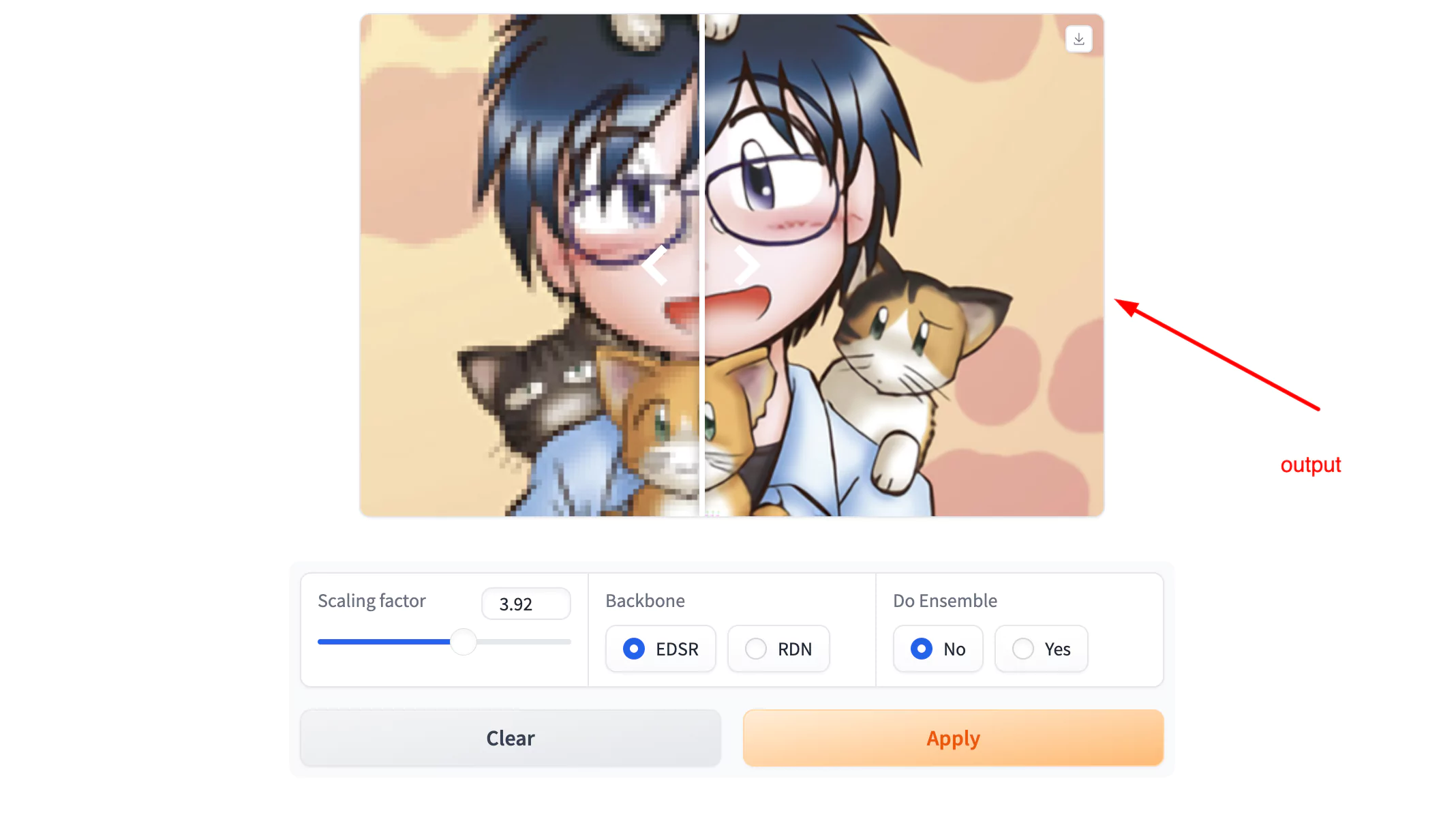
Note: The Thera model, "Aliasing-Free Arbitrary-Scale Super-Resolution with Neural Heat Fields," is designed for high-quality upscaling, but visualization improvements are ongoing for better user experience.
Running Thera Locally
For those who prefer to run the tool on their own computers, a GitHub repository is available. This repository contains:
- All necessary code
- Installation instructions
- Steps to execute the upscaling locally
By downloading the repository, you can process images without relying on an online connection.
How to Clone and Use Thera Locally Using GitHub?
To run Thera Image Upscaler on your local machine, follow these steps:
-
Clone the Repository
- Start by cloning the Thera repository from GitHub:
git clone https://github.com/prs-eth/thera.git
- Start by cloning the Thera repository from GitHub:
-
Setup Environment
- Ensure you have a Python 3.10 environment set up. You can use conda to create this environment:
conda create -n thera-env python=3.10 conda activate thera-env - Make sure you have an NVIDIA GPU available on your Linux system for optimal performance.
- Ensure you have a Python 3.10 environment set up. You can use conda to create this environment:
-
Install Required Packages
- Upgrade pip and install the necessary packages using the requirements file:
pip install --upgrade pip pip install -r requirements.txt
- Upgrade pip and install the necessary packages using the requirements file:
-
Use with Interactive Gradio App
- You can host a local version of the Hugging Face demo using Gradio. To do this, clone the dedicated demo repository:
git clone https://huggingface.co/spaces/prs-eth/thera thera-demo
- You can host a local version of the Hugging Face demo using Gradio. To do this, clone the dedicated demo repository:
By following these steps, you can run Thera Image Upscaler locally and take advantage of its powerful image enhancement capabilities.
Conclusion
Thera Image Upscaler is a powerful tool for enhancing low-quality images. You can easily convert your old photos, AI-generated images, or blurry snapshots, this AI can improve clarity and detail significantly. With both an online demo and a local installation option, Thera is accessible to anyone looking to enhance their images quickly and efficiently.
Related Posts

Claude AI “Internal Server Error”? Quick Fix: Check Server Status
Seeing a 500 Internal Server Error on Claude.ai? It’s usually a server-side outage. Check live updates at status.anthropic.com, then wait a few hours and retry; you can also refresh, use incognito, or switch browsers while you wait.

Fix Cursor Chat Error calling tool edit_file Fast
Cursor Chat won't build files on large codebases? Learn the update-related cause and the quick steps to fix the error calling tool edit_file issue.

How to Fix Character AI 500 Internal Server Error Fast (2025)
Getting a 500 Internal Server Error on Character AI? Learn quick fixes for 2025: refresh, check server status, clear cache, disable extensions, and try again.
