Perplexity Comet Review: The AI Browser Changing the Web

Table Of Content
- Quick Comparison Table
- Individual Tool/Product Analysis
- What Is Comet Browser?
- Traditional Browser + Extensions
- Standalone AI Assistants
- Head-to-Head Comparison
- Setup and Onboarding
- Assistant and Context Awareness
- Model Control and Modes
- Agent Capabilities
- Research and Fact-Checking
- Content Creation and Repurposing
- Pros and Cons
- Comet Browser
- Traditional Browser + Extensions
- Standalone AI Assistants
- Use Cases
- Replace Multiple AI Subscriptions With One Assistant
- Summarize, Fact-Check, and Interrogate Articles
- YouTube: Summaries, Takeaways, and Navigation
- Creator Workflows: Feedback, Ideas, and Analytics
- Document Proofreading and Editing (Google Docs)
- Working in Parallel Across Tabs
- Research Mode With Custom Sources
- Keep Google and Other Search Engines Handy
- Daily News Triage With Feedly + Agent
- Social Media Trends Across Platforms
- E-commerce: Compare, Summarize, and Add to Cart
- Email: Inbox Summaries and Drafting
- Repurpose Content: Article → Tweet/Script; Video → Blog
- Stocks: Technical and Fundamental Pass
- Assistive Tasks: Reservations and Bookings
- Spreadsheet Automation (Google Sheets)
- Troubleshooting Other Web Apps
- Pricing Comparison
- Final Verdict
Perplexity’s Comet browser changed how I work on the web. It imports my Chrome setup, runs a smart assistant in every tab, remembers my browsing context, and can even take control of pages to complete tasks. It blends a full Chromium browser with Perplexity’s AI assistant, research tools, and a growing set of agent capabilities.
In this article, I’ll walk through what Comet does, how it compares to traditional browsers and standalone AI tools, and where it still falls short. I’ll keep the same flow I followed while testing: quick tour, key features, use cases, limits, pricing, and a final verdict for different types of users.

Quick Comparison Table
| Feature/Aspect | Comet Browser | Traditional Browser (e.g., Chrome) | Standalone AI (ChatGPT, Claude, Gemini) | Other Agent Browsers (e.g., Atlas) |
|---|---|---|---|---|
| Base | Chromium | Chromium | Web/app-based | Varies |
| Built-in Assistant | Yes (Perplexity) | No (needs extensions) | Yes (in-app) | Yes |
| Agent Control of Browser | Yes (paid plans) | No | No | Yes |
| Model Switching via Slash Command | Yes (/gpt, /claude, /gemini, /grok) | No | Model fixed per app | Varies |
| Context From Tabs | Yes (current + multiple) | No | Limited (copy/paste context) | Yes |
| Context From Browsing History | Yes | No | No | Varies |
| One-click Page Summaries | Yes | No | Varies (extensions) | Yes |
| Research Mode (multi-source) | Yes | No | Varies | Varies |
| Shortcut Prompts | Yes | No | Varies | Varies |
| Connectors (Gmail, Calendar, Notion, Slack, GitHub) | Yes (per shortcut) | No | Varies by app | Varies |
| YouTube Summaries and Navigation | Yes | No | Varies | Varies |
| Comment/Inbox Summaries | Yes | No | Varies | Varies |
| Spreadsheet Automation | Yes (via agent) | No | No | Varies |
| E-commerce Price/Review Compare | Yes | No | No | Varies |
| Speed | Moderate (agent is slower than manual) | Fast | Fast | Moderate |
| Reliability | Good with occasional stalls | High | High | Varies |
| Tab Management by Agent | Not reliable yet | N/A | N/A | Varies |
| Security Considerations | Prompt injection risk; verify facts | N/A | Source-based hallucination risk | Similar risks |
| Price | Paid plans from about $20/mo | Free | Varies | Varies |
Individual Tool/Product Analysis
What Is Comet Browser?
Comet is a Chromium-based browser with Perplexity’s assistant built in. It migrates your Chrome bookmarks, extensions, and saved passwords. New tabs open the Perplexity dashboard. The assistant lives in a sidebar, accepts text, files, and screenshots, and can use voice prompts. It understands the current page, multiple open tabs, and your recent browsing history.
It lets you set the model via slash command. If the model picker doesn’t choose what you want, type /gpt, /claude, /gemini, or /grok to force a model. It can summarize any article with one click, suggest prompts like “explain significance,” “make a summary,” “outline alternative views,” and “rewrite for a newsletter,” and answer questions about highlighted text.
The standout feature is agent control. On paid plans, Comet can take the wheel—navigate tabs, click links, fill forms, compare prices, add items to carts, proofread docs, and create calendar events. You’ll see a blue outline when it’s in control and a green indicator when an agent is running in a tab.
Traditional Browser + Extensions
A standard Chromium browser is fast, reliable, and stable. You can add separate extensions to get a fraction of what Comet does—note-taking, summary tools, and AI chat—but they don’t share tab context or browsing history. You’ll copy/paste content constantly, and nothing ties together across tabs or apps.
Traditional browsers also lack built-in research workflows and agent control. You can open many tabs and work quickly, but if you want AI to act on the page, you have to intervene manually or hope an extension supports a specific site.
Standalone AI Assistants
Running ChatGPT, Claude, or Gemini in separate apps still works well for Q&A, drafting, and brainstorming. But they don’t see your open tabs or history unless you feed them data. They won’t control your browser, act on your behalf, or coordinate actions across multiple sites.
Comet folds these assistants into one place. If you pay separately for multiple AI tools, Comet may replace some subscriptions since you can switch models inside the assistant. The tradeoff: standalone apps may still be faster for pure chat and long-form drafting, while Comet is strongest when working inside your live browsing context.
Head-to-Head Comparison
Setup and Onboarding
- Comet: Imports bookmarks, extensions, and passwords. New tab is the Perplexity dashboard.
- Traditional Browser: You pick and install AI-related extensions one by one.
- Standalone AI: No browser integration. You run them in separate tabs or apps.
Assistant and Context Awareness
- Comet: Sidebar assistant sees the current page, multiple tabs, and recent history. One-click summarization and prompt suggestions help on any page.
- Traditional Browser: No native assistant or page-aware chat.
- Standalone AI: Great at text chat, but blind to your tabs and history unless you paste content.
Model Control and Modes
- Comet: Switch models via slash commands. Choose Search, Research, or Labs modes. Add source connectors (Gmail, Calendar, Notion, Slack, GitHub) per shortcut.
- Traditional Browser: Model control depends on whatever extension you installed.
- Standalone AI: You’re locked to the model in that app unless you switch apps.
Agent Capabilities
- Comet: Takes control of pages to click, search, fill forms, compare products, add to cart, comment on Google Docs, and create events. You can run multiple agents at once across tabs.
- Traditional Browser: No agent control.
- Standalone AI: No page control.
Research and Fact-Checking
- Comet: Research mode pulls from the web, academic papers, social discussion, and finance. It can fact-check articles and provide counterarguments.
- Traditional Browser: You research manually and compile results yourself.
- Standalone AI: Can research if connected to the web, but you still switch context.
Content Creation and Repurposing
- Comet: Summarizes YouTube videos, extracts key takeaways, jumps to interesting moments, and drafts tweets, blog posts, and scripts from articles and videos.
- Traditional Browser: You do the heavy lifting.
- Standalone AI: Can create drafts, but lacks page context and video navigation.
Pros and Cons
Comet Browser
Pros:
- Assistant sees page content, multiple tabs, and browsing history
- Quick summarization and research modes with source controls
- Slash-command model switching
- Custom shortcuts with connectors (Gmail, Calendar, Notion, Slack, GitHub)
- Agent can control pages and complete hands-on tasks
- YouTube, social, email, and spreadsheet workflows in one place
Cons:
- Agent speed is slower than manual actions
- Occasional stalls or disconnects; may require restarting
- Tab organization/closing via agent is unreliable
- Doesn’t remember personal form data for reuse yet
- Risk of prompt injection and occasional hallucinations; verify critical info
Traditional Browser + Extensions
Pros:
- Fast and stable
- Full extension ecosystem
- No agent-related misclicks or stalls
Cons:
- No shared context across tabs and history
- No built-in AI assistant or agent
- Switching between tools is manual and time-consuming
Standalone AI Assistants
Pros:
- Strong chat, drafting, and brainstorming
- Often faster for long-form text
- Familiar interfaces
Cons:
- No page awareness
- No agent actions
- Requires constant copy/paste and context switching
Use Cases
Replace Multiple AI Subscriptions With One Assistant
Comet’s assistant can run Sonar or force GPT, Claude, Gemini, or Grok via slash commands. If you’re paying for several AI tools, a single Comet plan can cover many of those needs while keeping all activity in your browser context.
Summarize, Fact-Check, and Interrogate Articles
- One-click summaries
- Ask questions about highlighted text
- Fact-check articles and get a verdict
- Request counterarguments to evaluate claims
These tools make it easy to form an opinion fast and verify accuracy before you share or act on information.
YouTube: Summaries, Takeaways, and Navigation
On YouTube, the assistant offers:
- Summarize the video
- Extract key takeaways
- Scroll to the next interesting moment
It can also analyze comments for sentiment and themes, which is helpful when you want a quick read on viewer feedback without wading through every comment.
Creator Workflows: Feedback, Ideas, and Analytics
- Summarize comment sentiment and suggestions on your videos
- Break down out-of-niche videos and adapt their narrative structure to your topic
- Analyze channel analytics and propose new titles based on recent top performers
This trims hours off audience research and ideation.
Document Proofreading and Editing (Google Docs)
Agent mode can:
- Read your draft
- Add comments with suggested fixes
- Switch to Suggesting mode
- Make edits for review
If you’re on the free plan without agent access, it will still proofread and give you feedback in the sidebar.
Working in Parallel Across Tabs
You can run multiple agents at once. While one agent proofreads a document, another can find calendar availability and add a meeting. Comet shows which tabs are running agents so you can continue working elsewhere.
Research Mode With Custom Sources
Create a research shortcut that:
- Sets mode to Research
- Adds academic papers, social discussion, and finance sources
- Produces a comprehensive, source-backed analysis with a recommendation
I used this to compare Nvidia and Apple and got structured results with charts, risks, and a clear verdict.
Keep Google and Other Search Engines Handy
Type “google.com + space” in the address bar to search Google. The same trick works for DuckDuckGo, Bing, and Yahoo. This is a Chromium feature, but it’s useful inside Comet when you want classic search behavior.
Daily News Triage With Feedly + Agent
I load my favorite blogs and newsletters into Feedly. Then I have the agent:
- Open each newsletter and list only news mentioned by multiple newsletters
- Skim 200+ RSS items from company blogs and tech sites and assemble a roundup
- Save the best prompts as shortcuts for one-click daily runs
If the agent disconnects, a quick restart usually fixes it. The output gives a high-level snapshot of what matters most in the last 24 hours.
Social Media Trends Across Platforms
The built-in “trending on social” shortcut:
- Opens X, LinkedIn, Facebook, and Reddit
- Scrolls feeds and compiles trending topics and events
- Summarizes major announcements, new models, and tools
It can also audit a specific profile to find that account’s top post by engagement.
E-commerce: Compare, Summarize, and Add to Cart
On Amazon (and across sites) the assistant can:
- Compare prices across platforms
- Find similar products
- Summarize reviews
- Add the best option to your cart based on criteria
It can fill forms too, although it doesn’t remember your info for future forms yet. Agent actions here are slower than doing it yourself but useful when you want to offload the work.
Email: Inbox Summaries and Drafting
Comet can summarize your inbox effectively. Drafting emails is supported but sometimes stalls; in my tests, the summary feature worked, while composing an email got stuck.
Repurpose Content: Article → Tweet/Script; Video → Blog
- Turn articles into tweets or 5-minute video scripts
- Turn YouTube videos into 500-word blog posts
- Keep key facts intact while changing the format
This saves time if you publish across platforms.
Stocks: Technical and Fundamental Pass
Give it a ticker and ask for both technical and fundamental analysis. It will pull charts, run its analysis, and summarize risks and outlook. Double-check any financial advice before acting.
Assistive Tasks: Reservations and Bookings
The agent can search, navigate booking pages, and try to complete reservations. It can get stuck on disabled buttons, so you may need to step in or confirm a new time slot. The same approach applies to hotels.
Spreadsheet Automation (Google Sheets)
Create shortcuts for repeat actions like:
- Pull the real tool name from each URL by reading Open Graph data
- Paste results into the correct column
- Confirm completion with a screenshot
It’s slower than manual for small lists, but great when you want it running in the background while you do something else.
Troubleshooting Other Web Apps
If a web app shows an error you can’t diagnose, the agent can click around, review logs or states, and propose fixes. I’ve used it to identify configuration problems and resolve blockers I couldn’t figure out on my own.
Pricing Comparison
- Comet agent features require a paid plan. The entry plan runs about $20/month.
- Within Comet, you can run different models (/gpt, /claude, /gemini, /grok, Sonar). On a higher tier (“Max”), more models are available (e.g., Opus 4.1, ChatGPT o3 Pro).
- If you’re already paying for separate access to multiple AI assistants, consolidating them inside Comet may save money while adding agent features and browser context.
Exact pricing and model availability can change, so check inside Comet for the current list.
Final Verdict
Comet is the first browser I’ve used that feels like a real assistant inside every tab. It sees page content and history, flips between models with a command, and can take control to complete work I’d normally do manually. It’s not perfect yet: agents can stall, page control is slower than a human, and tab management commands aren’t reliable. You still need to watch for prompt injection and double-check anything important.
Here’s how I’d choose:
- Pick Comet if you research daily, create content often, or want an assistant that can act across your browsing. It’s especially strong when running multiple agents in parallel.
- Stick with a traditional browser if you value speed above all and prefer to click through tasks yourself. Add AI via extensions only when needed.
- Use standalone AI assistants if your work is mostly long-form drafting, brainstorming, or Q&A without live web context.
Comet is already good enough to replace several tools I used to juggle. The more you create shortcuts, pick the right model for each task, and let agents handle background work, the more time you get back. The biggest bottleneck is speed. The moment agent actions get faster, this approach will become the default way to work online. Until then, it’s still worth adopting for everything you don’t want to do by hand and for the complex tasks you can’t do by hand.
Related Posts

Best AI OCR Models 2025: Use‑Case Guide & Comparison
Compare top AI OCR models for 2025. Real‑world picks on accuracy, speed, and cost for images, PDFs, and scans to text—find the best fit for your workflow.

ChatGPT Atlas vs Perplexity Comet: Our Test Winner
Hands-on testing reveals a clear winner between ChatGPT Atlas and Perplexity Comet. See the side-by-side comparison, pros & cons, and our no-hype verdict.
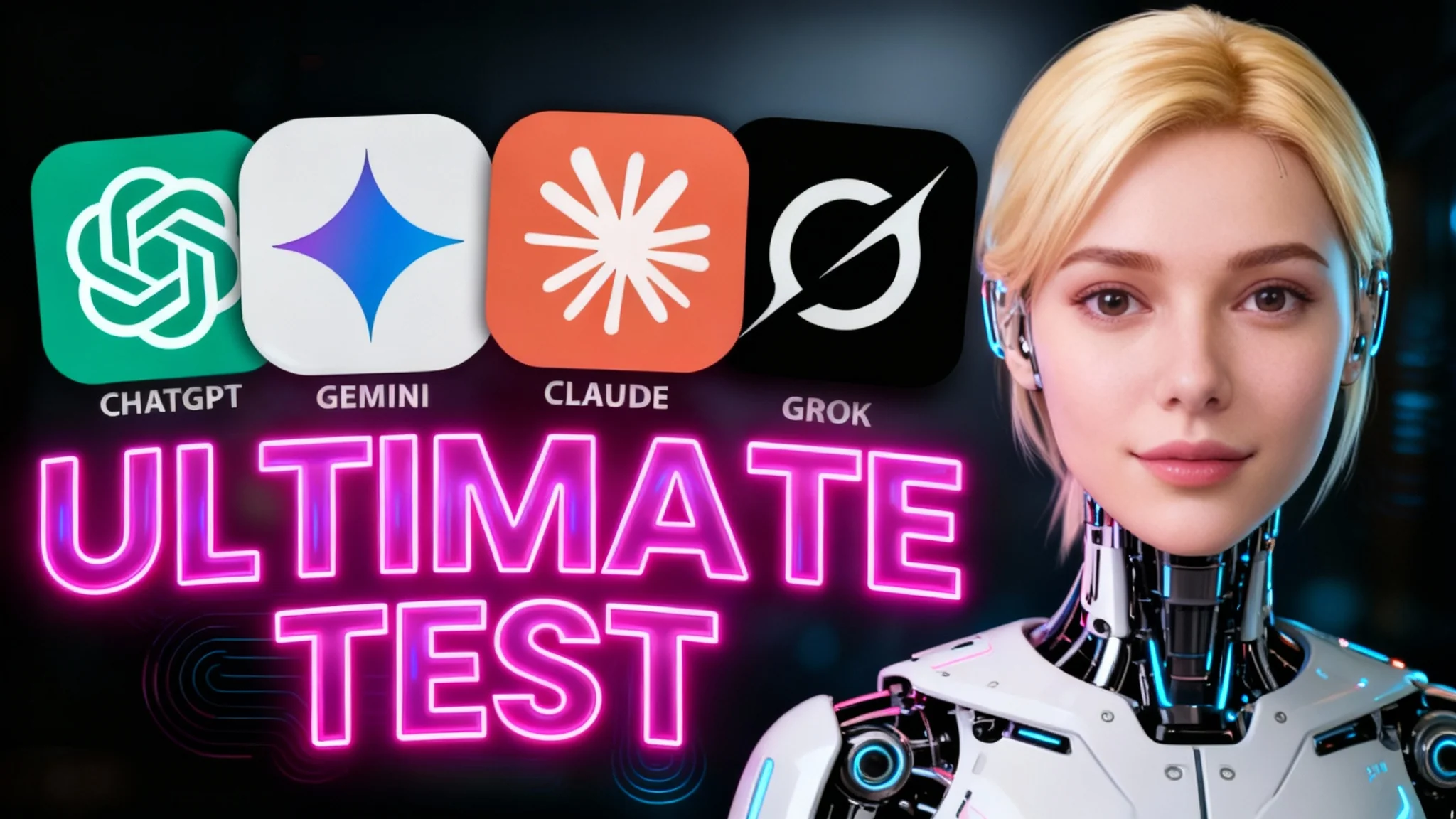
ChatGPT 5 vs Gemini vs Claude vs Grok: Ultimate AI comaparison
We pit ChatGPT 5, Gemini, Claude, and Grok head‑to‑head—testing reasoning, coding, and hallucinations. See the benchmarks, real results, and which AI comes out on top.
