NVIDIA OmniVinci: Run Multimodal AI Locally
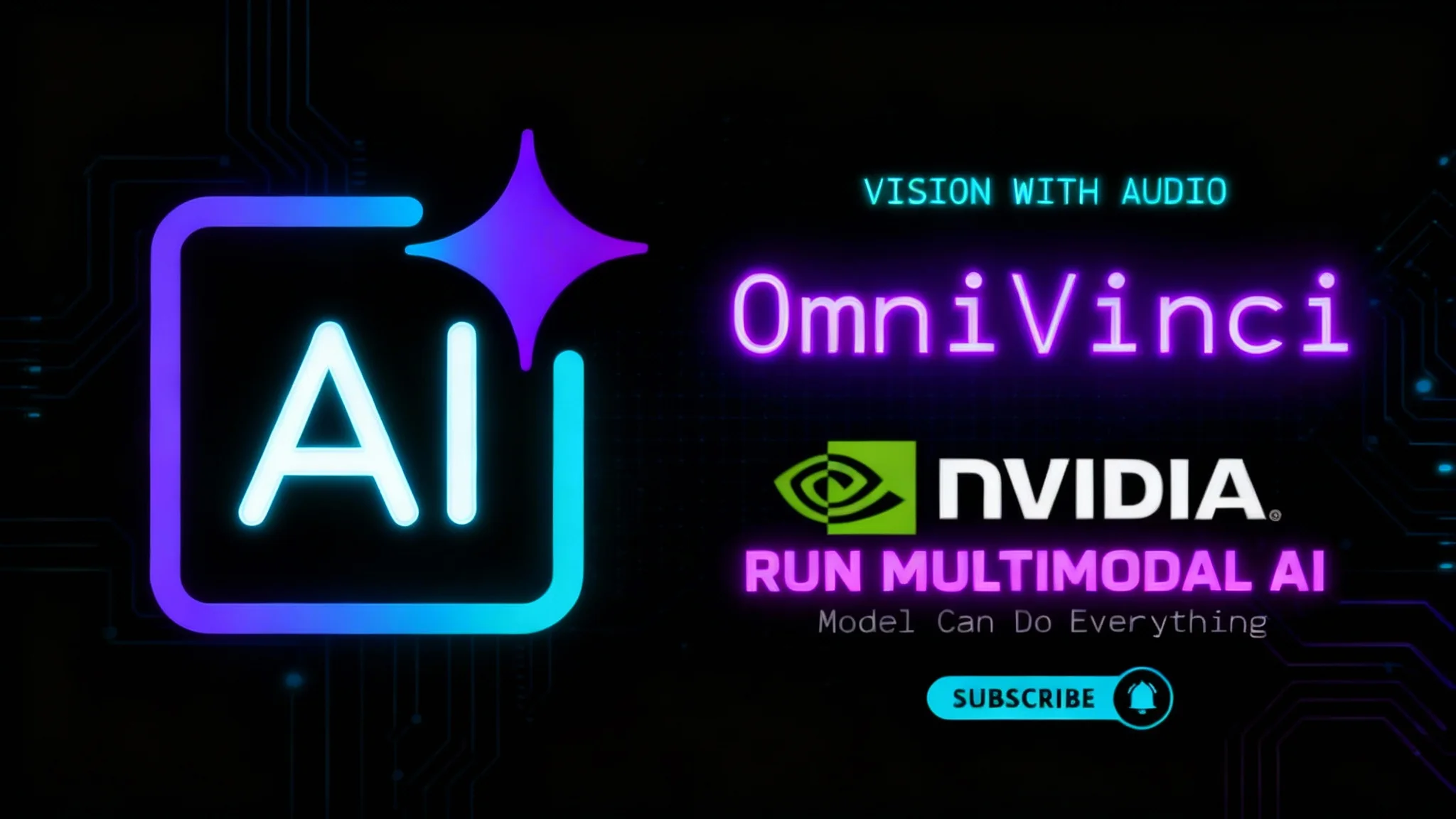
Table Of Content
- What Is the OmniVinci?
- NVIDIA OmniVinci Overview
- Key Features of OmniVinci
- OmniVinci Install and Run Locally
- Prerequisites
- Step-by-Step Installation
- Environment Setup
- OmniVinci Architecture Explained Clearly
- The Multimodal Pipeline
- Why the Alignment Matters
- Inside the Alignment Stage
- Inference: Single-Prompt Multimodality
- Basic Flow
- Resource Notes
- Practical Setup Tips
- Troubleshooting Essentials
- OmniVinci: How It All Fits Together
- Security and Privacy Considerations
- Performance Tuning Checklist
- Future Directions to Watch
- Summary
Multimodal AI models that can see, listen, read, speak, and reason in one system are quickly becoming standard. These “omni” models bring vision, audio, and text into a single loop so an assistant can perceive, understand, and respond across modalities.
NVIDIA’s OmniVinci is one such model. I’ll walk through what it is, how it works, and how to run it locally, followed by a simple architecture overview in clear terms. The order follows the original workflow: brief concept, installation, architecture, and inference.
What Is the OmniVinci?
NVIDIA OmniVinci, a multimodal model designed to process images, video, audio, and text together, and to respond in text (with optional speech). It introduces the model’s core ideas, outlines local setup, and explains the architecture in plain language.
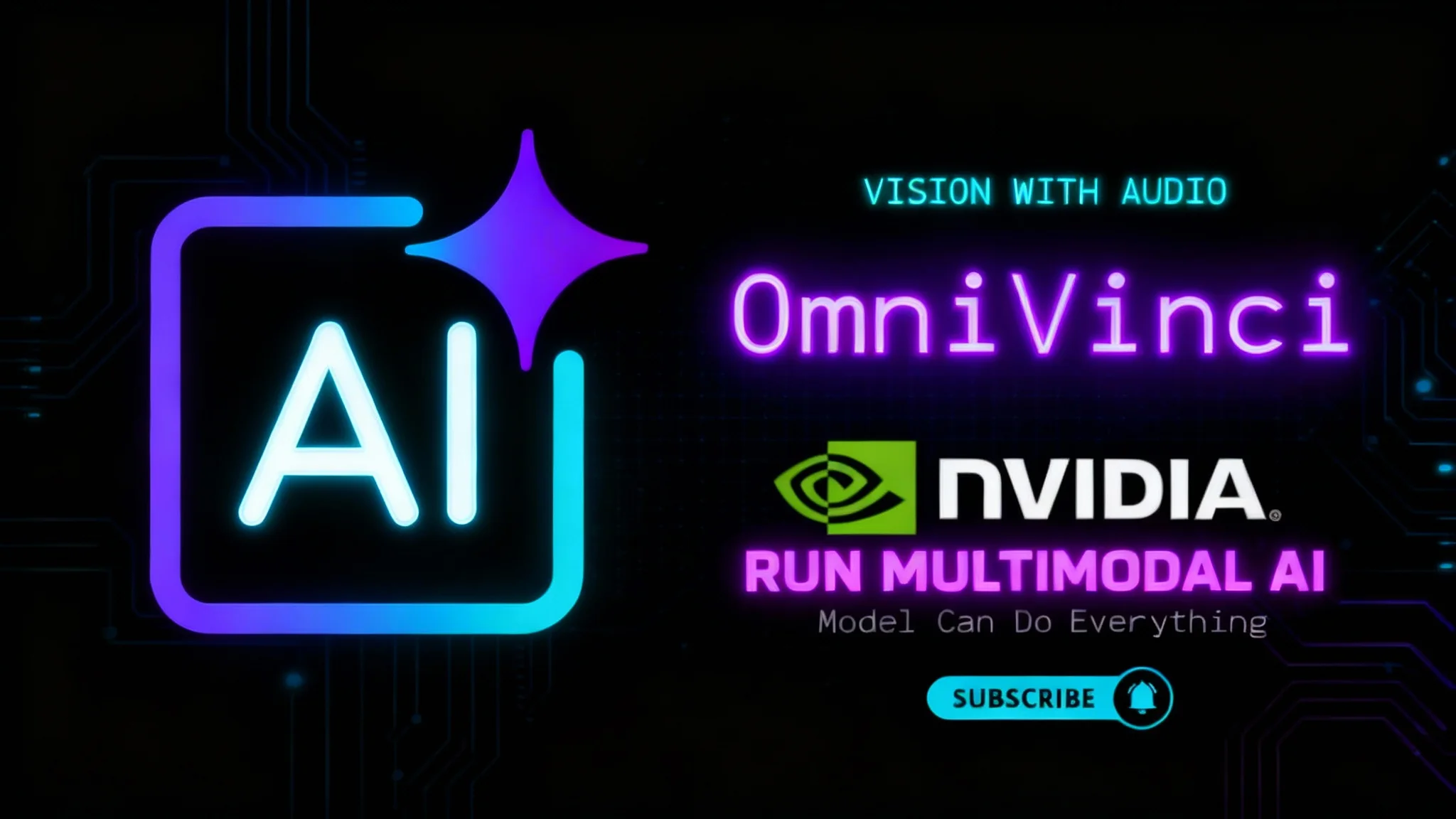
OmniVinci is built on three core components:
- OmniAlignNet to bind vision and audio in a shared semantic space.
- Temporal Embedding Grouping (TEG) to synchronize relative timing across streams.
- Constrained Rotary Time Embedding to encode absolute times.
The model is trained so that it aligns perception across senses and generates coherent, grounded responses.
NVIDIA OmniVinci Overview
| Item | Summary |
|---|---|
| Name | NVIDIA OmniVinci |
| Purpose | Unified multimodal understanding and generation (vision, audio, text; optional speech) |
| Modalities In | Images, video, audio, text |
| Modalities Out | Text (with optional TTS voice output) |
| Core Ideas | OmniAlignNet; Temporal Embedding Grouping; Constrained Rotary Time Embedding |
| Token Flow | Modality encoders create tokens → alignment stage → fused tokens → LLM → text output (TTS optional) |
| Training Objectives | Contrastive loss for alignment; cross-entropy for generation |
| Local Run | Yes, with a suitable NVIDIA GPU |
| Observed VRAM Footprint | ~72 GB VRAM during testing on an H100 80 GB GPU (headroom recommended) |
| Intended Use | Multimodal analysis, description, and reasoning over synchronized audio-visual-text inputs |
Key Features of OmniVinci
- Multimodal perception and response:
- Understands images, video, audio, and text in one pipeline.
- Produces text output; can pipe through TTS for speech.
- Shared semantic space alignment:
- Vision and audio are brought into a common space to link matching content.
- Temporal reasoning:
- Relative synchronization via Temporal Embedding Grouping.
- Absolute timing via Constrained Rotary Time Embedding.
- LLM integration:
- Fused tokens feed an LLM that composes structured, grounded responses.
- Training mix:
- Contrastive loss helps align what the model hears and sees.
- Cross-entropy loss supports fluent generation.
OmniVinci Install and Run Locally
Below is the same sequence I followed, in the order it appears in the source process: clone, prepare Hugging Face, download the model, then set up the environment and run inference.
Prerequisites
- Ubuntu (or a comparable Linux environment).
- NVIDIA GPU with ample VRAM (tested on H100 80 GB; observed ~72 GB VRAM in use).
- Recent NVIDIA drivers and CUDA.
- Python 3.10+ recommended.
- Sufficient disk space for the repo, model weights, and caches.
Step-by-Step Installation
-
Clone the repository:
git clone <omni-vinci-repo-url>cd <repo-folder>
-
Install Hugging Face CLI (if not already installed):
pip install -U huggingface_hub
-
Authenticate with Hugging Face (if required):
huggingface-cli login- Note: For public, non-gated weights, authentication may not be needed.
-
Download model weights:
- Use the provided command in the repo’s instructions to fetch the OmniVinci model from Hugging Face.
Environment Setup
-
Run the environment setup script from the repo:
bash environment_setup.sh- This installs dependencies and prepares the runtime. Allow 5–6 minutes depending on your system.
-
Verify installation:
- Confirm Python packages are installed and the GPU is visible (e.g.,
nvidia-smi).
- Confirm Python packages are installed and the GPU is visible (e.g.,
OmniVinci Architecture Explained Clearly
The installation step is straightforward, but the model’s design is the highlight. Here is the architecture in simple terms, mirroring the flow from the official diagram.
The Multimodal Pipeline
-
Modality encoders:
- Vision: Images and videos pass through a vision encoder to produce compact tokens.
- Audio: Audio is processed by an audio encoder into tokens.
- Text: Text goes through a text encoder into tokens.
-
Alignment and timing:
- OmniAlignNet brings vision and audio into the same semantic space, so matching content is close together.
- Temporal Embedding Grouping synchronizes the relative order and timing of tokens across streams.
- Constrained Rotary Time Embedding stamps each token with its absolute time.
-
Fusion and generation:
- The fused, time-aware tokens enter the LLM.
- The LLM composes the response as text.
- An optional TTS system can voice the text output.
-
Training signals:
- Contrastive loss aligns matching audio-visual moments.
- Cross-entropy loss trains the language modeling and response generation.
Why the Alignment Matters
OmniAlignNet ensures that tokens from different senses representing the same moment or event are near each other in the latent space. This means that a sound and a visual scene can be linked during inference. When the LLM receives fused tokens, it has a coherent, multimodal view aligned across time.
Inside the Alignment Stage
-
Cross-attention with Q, K, V:
- Vision tokens and audio tokens carry their own queries into cross-attention layers.
- Each modality can consult the other’s keys and values, which helps tokens learn what to attend to across streams.
-
Refinement and normalization:
- After cross-attention, self-attention and normalization refine the representations before entering the shared space.
-
CLIP-style loss:
- A CLIP-like contrastive objective arranges embeddings so that corresponding audio-visual moments are close, and mismatched moments are far apart.
The result is a unified embedding where the model can effectively “hear what it sees and see what it hears,” which improves the LLM’s ability to describe and reason over synchronized content.
Inference: Single-Prompt Multimodality
With the environment set and weights in place, the next step is local inference. The process mirrors standard Transformers-based generation but with multimodal inputs.
Basic Flow
-
Load the model and processors:
- Import the necessary libraries as specified in the repo.
- Initialize the vision, audio, and text processors and the model.
-
Provide input paths:
- Point to your local media (e.g., a video file on disk). The model can read video frames and accompanying audio.
-
Build the prompt:
- Use one prompt that requests analysis across both video and audio content in a single instruction, so the model handles multimodality together.
-
Generate output:
- Encode the inputs, run generation, and print or save the output text.
- If TTS is included in your setup, pass the text to TTS for speech.
Resource Notes
-
VRAM:
- During local runs on an H100 80 GB GPU, VRAM usage reached roughly 72 GB, leaving limited headroom.
- For stable operation, plan for a high-memory GPU if you intend to process longer or higher-resolution media.
-
Runtime:
- Initialization and the first pass may take longer due to model load and caching.
- Subsequent runs are typically faster.
Practical Setup Tips
-
Keep your environment consistent:
- Match Python and CUDA versions to those recommended in the repo.
- Use virtual environments to isolate dependencies.
-
Cache model weights locally:
- Confirm the Hugging Face cache location and available disk space.
-
Use manageable inputs:
- Start with short clips and standard resolutions to confirm end-to-end behavior.
- Increase duration and resolution once you validate stability.
Troubleshooting Essentials
-
Authentication:
- If the model is public, you may not need a token. If you see permission errors, log in with
huggingface-cli login.
- If the model is public, you may not need a token. If you see permission errors, log in with
-
Dependency conflicts:
- If the setup script fails, review pinned versions in the repo, and reinstall packages in a clean environment.
-
GPU visibility:
- If the model falls back to CPU or fails at allocation, verify
nvidia-smi, driver versions, and CUDA availability.
- If the model falls back to CPU or fails at allocation, verify
-
Memory pressure:
- If VRAM is insufficient, reduce batch size, lower resolution, shorten clips, or consider gradient checkpointing if supported for inference variants.
OmniVinci: How It All Fits Together
OmniVinci’s strength is in how it cleanly joins multiple streams:
- Encoders compress raw modalities into tokens.
- OmniAlignNet and timing embeddings map tokens into a synchronized, shared space.
- The LLM receives a fused representation that reflects what was seen and heard, when it happened, and how it fits together.
- Training pairs contrastive alignment and language modeling, so the model both associates across senses and speaks clearly about what it perceives.
This design keeps complexity where it counts: alignments across modalities and time, then a language model for coherent responses.
Security and Privacy Considerations
-
Local inference:
- Running locally keeps media on your own hardware, which may be important for privacy and compliance.
-
Media handling:
- Ensure you have rights to analyze the content you process.
- Clear caches if you work with sensitive material.
-
Updates and patches:
- Monitor the repo for fixes and security updates.
- Regularly update dependencies to address known issues.
Performance Tuning Checklist
-
Input preprocessing:
- Resize frames and normalize audio to match model expectations.
-
Batch and chunk sizes:
- Use smaller chunks for longer videos to fit within VRAM limits.
- Experiment with frame sampling rates if supported.
-
Generation settings:
- Adjust max tokens, temperature, and decoding strategy for clarity and speed.
-
Mixed precision:
- If supported, use appropriate precision to balance speed and memory (e.g., FP16 or BF16).
Future Directions to Watch
-
Unified prompts:
- Single prompts that reference multiple modalities are becoming standard for multimodal reasoning.
-
Better temporal grounding:
- Continued refinement of relative and absolute timing embeddings can improve event localization.
-
Modular TTS:
- Flexible TTS integration lets you choose voices and latency profiles to match your use case.
Summary
OmniVinci brings vision, audio, and text into one system that can read, see, listen, speak, and reason. It aligns modalities through OmniAlignNet, synchronizes timing with Temporal Embedding Grouping, and anchors events with Constrained Rotary Time Embedding. Combined with contrastive and cross-entropy training, it produces grounded, coherent responses across modalities.
Running it locally is straightforward:
- Clone the repo.
- Install Hugging Face CLI and authenticate if needed.
- Download model weights.
- Run the provided environment setup script.
- Load the model and process local media through a single, multimodal prompt.
On a high-memory GPU, the model handles video and audio together and returns structured text output (with optional TTS). The architecture’s clarity—encoders, alignment, timing, fusion, LLM, and training signals—makes it a practical blueprint for omni models going forward.
Related Posts
![Character.AI: How to Fix 500 Internal Server Error [Updated]](/_next/image?url=%2Ferror%2Fcharacterai-how-to-fix-500-internal-server-error-updated.webp&w=3840&q=75)
Character.AI: How to Fix 500 Internal Server Error [Updated]
Troubleshooting Character.AI's 500 Internal Server Error: check server status, clear cache/cookies, disable extensions/VPN, and fix connection issues fast.
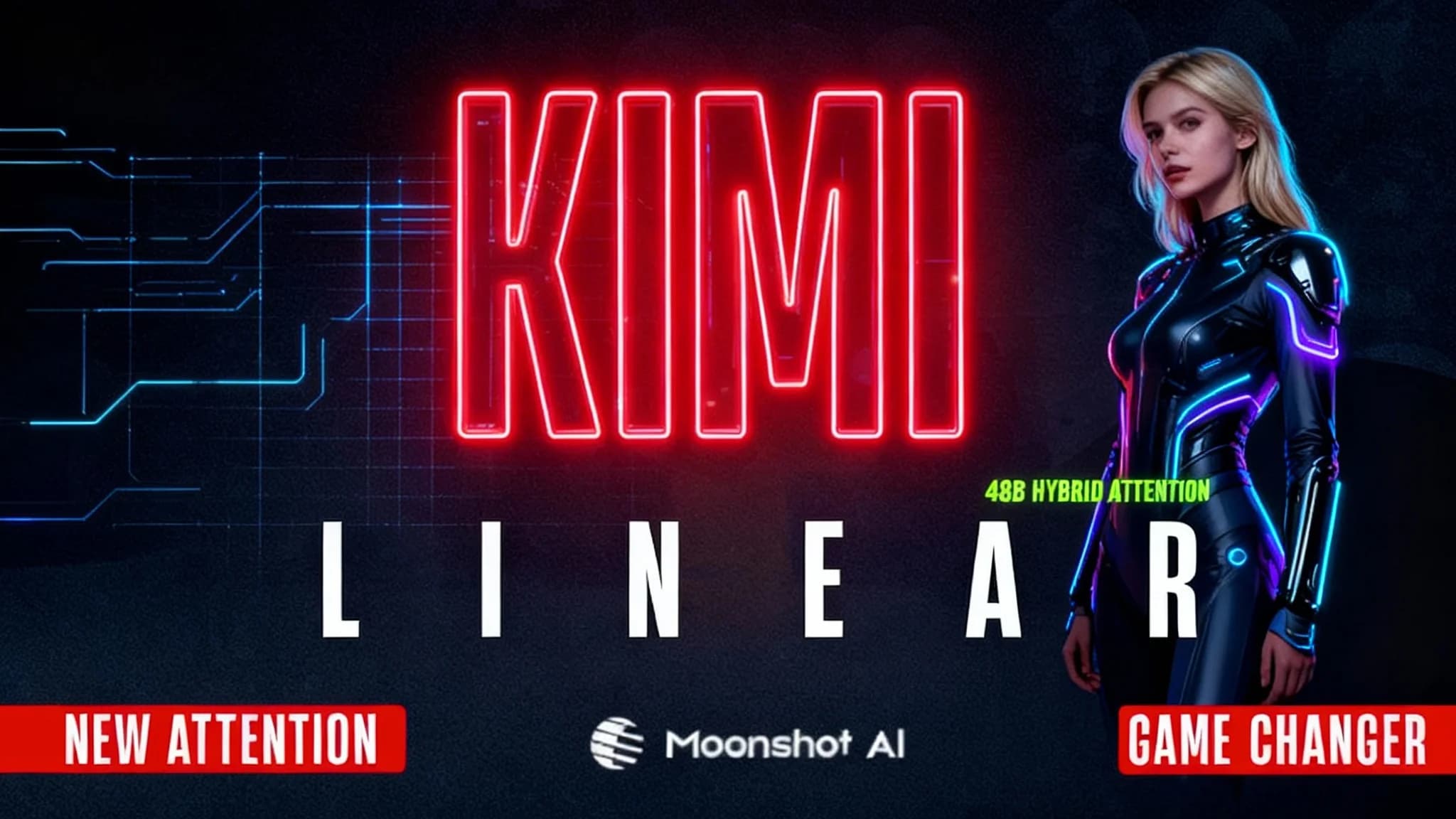
Kimi Linear by Moonshot AI
Moonshot AI’s Kimi Linear (48B A3B Instruct) introduces a hybrid attention design that makes LLMs faster and more efficient. Learn how it works and why it matters.

JanusCoder Vision 8B Install Locally
Install and run JanusCoder Vision 8B locally with this step-by-step guide. Explore the architecture, enable text+image code intelligence, and see benchmarks.
