Maya1: Expressive Voice AI You Can Run Locally for Free

Table Of Content
- What is Maya 1?
- Overview of Maya 1
- Key Features of Maya 1
- System Setup and Requirements
- Environment I Used
- Basic Prerequisites
- Create a Virtual Environment
- Running the Local Gradio Demo
- Launch the Script
- First-Time Model Download
- Generating Speech in the Browser
- Emotion Control and Presets
- Inline Emotions and Observed Behavior
- Resource Use During Generation
- Tuning Parameters
- Preset Variations
- Singer Preset
- Robot Preset
- Male American Preset
- Streaming and Integration
- Real-Time Streaming
- Voice Assistants and Agents
- Training Pipeline Summary
- Pretraining and Fine-Tuning
- Style and Age Control
- Local Deployability
- Licensing and Use
- Apache 2.0 License
- Practical Implications
- Maya1 TTS Quick Start
- 1) Prepare Your Environment
- 2) Install Dependencies
- 3) Run the Provided Script
- 4) Open the Interface
- 5) First-Time Download
- 6) Refine the Output
- Frequently Used Controls and Settings
- Presets and Voice Descriptions
- Text and Emotions
- Generation Parameters
- Observations and Limitations
- Emotional Coverage
- Latency and Stability
- Resource Footprint
- Maya1 Practical Tips for Better Results
- Prompt Crafting
- Parameter Tuning
- System Considerations
- Maya1 Use Cases and Integration Paths
- Local Prototyping
- Product Integration
- Content Production
- Maya1 Troubleshooting Checklist
- If Emotions Are Missed
- If Audio Stutters
- If Output Sounds Flat
- Security and Privacy Notes
- Local Control
- Data Handling
- Summary of Hands-On Results
- What Worked Well
- What Needs Improvement
- Overall Take
- Appendix: Quick Reference
- Setup
- Core Concepts
- Workflow
- Final Thoughts
Voice technology has moved fast, and expressive speech synthesis is now within reach on a single machine. In this guide, I introduce Maya 1, a voice model focused on emotional expression. I install it locally, explain how to run it, and share observations from hands-on tests.
My goal is to cover setup, interface basics, supported presets and emotions, resource usage, streaming options, training pipeline notes, licensing, and practical results.
What is Maya 1?
Maya 1 is a voice generation model designed to produce expressive, emotionally rich speech. It is built on a 3 billion parameter Llama-style transformer and predicts Snack neural codec tokens to produce 24 kHz high-fidelity audio in real time.
It supports natural language voice descriptions, inline emotional cues, and multiple presets. You can run it locally and test it through a simple Gradio interface.
Overview of Maya 1
| Attribute | Details |
|---|---|
| Model type | Voice generation (text to speech) |
| Parameters | ~3B (Llama-style transformer) |
| Audio output | 24 kHz high-fidelity |
| Tokenization | Snack neural codec tokens |
| Emotions | 20+ supported (e.g., laughter, crying, whispering) |
| Voice control | Natural language voice descriptions + inline emotion cues |
| Presets in demo | Female British, Singer, Robot, Male American |
| Streaming | Real-time streaming support through Snack codec and VLM integration (requires integration work) |
| Local interface | Gradio on localhost:7860 |
| Resource usage in tests | Just over 8 GB of GPU VRAM during generation |
| License | Apache 2.0 (allows commercial use) |
| Deployment | Local setup via the provided script (Hugging Face card) |
Key Features of Maya 1
- Emotional control with plain language prompts and inline cues.
- 24 kHz audio with a neural codec tokenization approach.
- Over 20 emotion tags, including laughter, crying, whispering, sighing, and more.
- Voice presets and voice descriptions to steer style, accent, and character.
- Local demo via Gradio; first-time automatic model download (two shards).
- Real-time streaming capabilities via Snack codec and VLM integration (developer integration required).
- Efficient local performance (about 8 GB GPU VRAM in my tests).
- Apache 2.0 license for broad commercial use.
- Internet-scale pretraining plus human-curated fine-tuning for diverse speaking styles.
System Setup and Requirements
Environment I Used
I ran Maya 1 on Ubuntu with a single NVIDIA RTX 6000 (48 GB VRAM). During generation, the model used just over 8 GB of VRAM. You can run it on other comparable GPUs as long as you meet the compute and CUDA requirements.
Basic Prerequisites
- Python environment (virtual environment recommended)
- CUDA-compatible PyTorch
- Gradio and other dependencies as specified on the model’s Hugging Face card
- The provided generation script from the model page
Create a Virtual Environment
- Create and activate a Python virtual environment.
- Install the required packages described on the model’s Hugging Face card.
- Verify CUDA and PyTorch compatibility before running the demo.
Running the Local Gradio Demo
Launch the Script
The project provides a script on its Hugging Face card. I wrapped a Gradio interface around it so I could interact with the model in the browser. The interface accepts:
- A preset (e.g., Female British, Singer, Robot, Male American)
- A voice description (freeform text to describe the voice style)
- A text prompt to speak
- Optional inline emotions within the text
Once launched, the demo runs on localhost:7860.
First-Time Model Download
The first run downloads the model, which comes in two shards. This is a one-time download. After the files are cached, future runs start faster.
Generating Speech in the Browser
I accessed the interface in the browser and selected:
- Preset: Female British
- Custom voice description
- A short paragraph containing several emotions inline
On the first attempt, I heard brief audio breaks due to remote access to the host. Moving the playback to the local browser resolved it. The generated clip was about 18 seconds and played smoothly once accessed locally.
Emotion Control and Presets
Inline Emotions and Observed Behavior
The interface lists supported emotions. I tested a paragraph including several tags (e.g., cry, disappointed, whisper). The output generally reflected the requested tone, but some tags were missed:
- Sing and sigh were often not expressed.
- Whisper had minimal presence or was skipped.
- Occasional delays appeared in the output.
Even with these misses, the overall delivery was coherent and expressive. Response time and stability were consistent once the model finished downloading.
Resource Use During Generation
During generation, GPU use stayed just over 8 GB of VRAM. This held across multiple runs and different presets.
Tuning Parameters
I increased the maximum tokens and set temperature to 0.4 for one of the tests. This provided stronger prosody variation without destabilizing the output.
Preset Variations
Singer Preset
I switched to the Singer preset, updated the text, and kept temperature at 0.4. The delivery emphasized intensity and dramatic phrasing. It produced a high-energy reading suitable for heightened emotion.
Robot Preset
Using the Robot preset with a fitting voice description yielded a convincing synthetic tone. The model read the line with clear cadence. The requested “sigh” emotion did not manifest here, similar to the earlier tests.
Male American Preset
I tested a line with sarcasm and whispering. Sarcasm was clear, and the model added a natural pause around ellipses. Whispering remained weak and was not consistently reflected.
Streaming and Integration
Real-Time Streaming
The model supports real-time streaming through the Snack codec and VLM integration. To use it in production, you need to implement the streaming path in your app or assistant. The Gradio demo demonstrates local generation; a live agent or interactive system would require integration work.
Voice Assistants and Agents
You can integrate Maya 1 with a voice assistant, live interactive agent, or other real-time system. Plan for:
- Low-latency audio chunking via the neural codec
- Stable buffering in the client
- Prompt and emotion tag formatting
- Session management for continuous dialogue
Training Pipeline Summary
Pretraining and Fine-Tuning
The training pipeline combines internet-scale pretraining with human-curated fine-tuning. This mix targets full, natural delivery across many speaking styles and situations.
Style and Age Control
The dataset and controls include style and age annotations, so you can specify traits like accent or age range in the voice description. This adds flexibility when shaping a voice.
Local Deployability
The code and scripts enable local deployment, which is practical for testing and private workloads. The overall approach suggests a push toward parity with well-known hosted services, while keeping local control and flexible licensing.
Licensing and Use
Apache 2.0 License
Maya 1 is released under Apache 2.0, which allows commercial use. This opens the door to integrating it into products, internal tools, or client projects without restrictive terms.
Practical Implications
- You can run it on your own hardware.
- You can build custom interfaces or agents around it.
- You can ship it in commercial applications, subject to license terms.
Maya1 TTS Quick Start
1) Prepare Your Environment
- Install system dependencies (GPU drivers, CUDA).
- Ensure Python and pip are available.
- Create and activate a Python virtual environment.
2) Install Dependencies
- Follow the Hugging Face card instructions to install required Python packages.
- Confirm that PyTorch recognizes your GPU.
- Install Gradio and any listed audio libraries.
3) Run the Provided Script
- Use the model’s script as published on the Hugging Face card.
- If you want a UI, add a small Gradio wrapper:
- Text input for the prompt
- Dropdown for presets
- Text area for voice description
- Dropdown or checklist for emotions
- Buttons for generate/reset
4) Open the Interface
- Navigate to http://localhost:7860
- Select a preset (Female British, Singer, Robot, Male American)
- Enter a voice description (e.g., “calm, mature, precise diction”)
- Paste your text (with optional inline emotions)
- Click Generate Speech
5) First-Time Download
- Wait for the two model shards to download.
- On subsequent runs, generation starts quickly.
6) Refine the Output
- Adjust temperature (e.g., around 0.4) to add variation.
- Increase max tokens for longer lines.
- Experiment with voice descriptions and emotion tags.
Frequently Used Controls and Settings
Presets and Voice Descriptions
- Presets: Female British, Singer, Robot, Male American
- Voice description: A short, plain-language description of tone, pace, accent, age, or character
Text and Emotions
- Text: Any sentence or paragraph
- Inline emotions: Insert tags for cry, whisper, sigh, laughter, disappointed, etc.
- Observed behavior: Some tags (e.g., whisper, sigh) may be inconsistent
Generation Parameters
- Max tokens: Increase for longer clips
- Temperature: 0.4 worked well in my tests
- Streaming: Requires integration beyond the local demo
Observations and Limitations
Emotional Coverage
The model produces expressive speech and responds to many tags, but not all. In my runs, sing and sigh were often skipped, and whisper was subtle or absent. Sarcasm worked reliably, with natural pauses and emphasis.
Latency and Stability
First-time downloads took a while, but subsequent runs were prompt. Playback stutters I heard initially were due to remote access and disappeared when I played audio locally in the browser.
Resource Footprint
During generation, GPU memory use stayed just over 8 GB. This leaves headroom on a 48 GB card for longer prompts or concurrent jobs, depending on your workload.
Maya1 Practical Tips for Better Results
Prompt Crafting
- Keep voice descriptions concise and clear.
- Place emotion tags close to the phrases where you want them applied.
- Use punctuation to suggest pacing (commas, ellipses for pauses).
Parameter Tuning
- If delivery feels flat, increase temperature slightly.
- For long passages, ensure max tokens is high enough.
- If emotions are skipped, split text into shorter segments with explicit cues.
System Considerations
- Run playback locally to avoid remote audio jitters.
- Pre-download the model to speed up demos.
- Use a dedicated GPU session to avoid contention.
Maya1 Use Cases and Integration Paths
Local Prototyping
- Test voice ideas with presets and voice descriptions.
- Validate emotion handling for specific scripts.
- Build a customized Gradio interface for your team.
Product Integration
- Add streaming for live agents via Snack codec and VLM integration.
- Implement buffer management for low-latency playback.
- Set rules for emotion tag parsing and prompt formatting.
Content Production
- Create voice tracks with consistent style settings.
- Maintain a library of voice descriptions for repeatable results.
- Use the Apache 2.0 license to ship audio in client deliverables.
Maya1 Troubleshooting Checklist
If Emotions Are Missed
- Shorten the prompt and focus on one emotion per sentence.
- Strengthen the voice description with explicit guidance (e.g., “soft, hushed tone”).
- Adjust temperature and try again.
If Audio Stutters
- Play audio locally rather than over a remote session.
- Check system load and GPU contention.
- Confirm that the first-time model download has completed.
If Output Sounds Flat
- Increase temperature slightly.
- Add punctuation and pacing cues in the text.
- Provide a more detailed voice description.
Security and Privacy Notes
Local Control
Running locally keeps text prompts and generated audio on your machine. This is helpful for sensitive content or internal projects.
Data Handling
- Avoid sending private data to remote endpoints during local testing.
- Consider sandboxing the environment for client work.
- Review the license and any third-party code dependencies.
Summary of Hands-On Results
What Worked Well
- Expressive delivery across multiple presets
- Clear accents with the provided presets
- Sarcasm and pause control via punctuation
- Efficient GPU use for real-time local tests
What Needs Improvement
- Whisper and sigh emotions were inconsistent
- Some emotion tags were ignored in longer passages
- Occasional delay in reflecting certain cues
Overall Take
Maya 1 delivers strong expressive speech on local hardware with flexible control through presets, voice descriptions, and emotion tags. The Apache 2.0 license, practical resource footprint, and local deployability make it suitable for prototyping and production. Emotion coverage is good but not perfect, especially for whispering and sighing. I expect future versions to improve on those areas.
Appendix: Quick Reference
Setup
- OS: Ubuntu (tested)
- GPU: NVIDIA RTX 6000 (48 GB), ~8 GB used during generation
- Interface: Gradio on localhost:7860
- First run: Downloads two model shards
Core Concepts
- Model: 3B Llama-style transformer
- Codec: Snack neural codec tokens
- Audio: 24 kHz
- License: Apache 2.0
Workflow
- Choose preset
- Add a voice description
- Write text with optional inline emotions
- Tune temperature and max tokens
- Generate and review
- Integrate streaming if needed
Final Thoughts
Maya-1 TTS brings expressive voice generation to a local workflow with straightforward setup and clear controls. It supports natural voice design, emotional prompts, and presets that cover a broad range of styles. In testing, it handled tone and sarcasm convincingly, though whispering and sighing were less reliable. With an open license and practical performance on a single GPU, it is well-suited for building agents, assistants, and voice-driven experiences.
Related Posts

Best AI OCR Models 2025: Use‑Case Guide & Comparison
Compare top AI OCR models for 2025. Real‑world picks on accuracy, speed, and cost for images, PDFs, and scans to text—find the best fit for your workflow.

ChatGPT Atlas vs Perplexity Comet: Our Test Winner
Hands-on testing reveals a clear winner between ChatGPT Atlas and Perplexity Comet. See the side-by-side comparison, pros & cons, and our no-hype verdict.
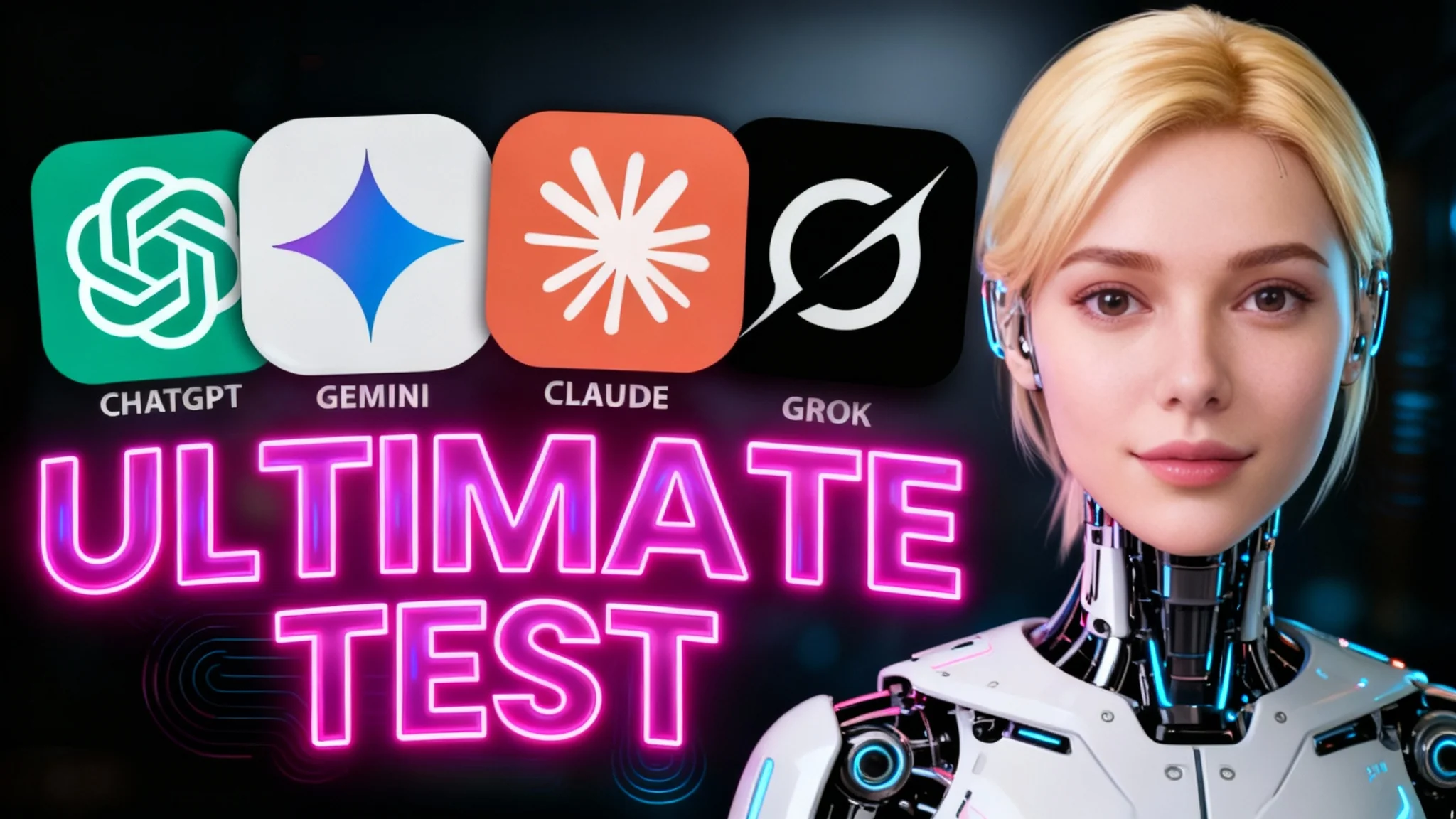
ChatGPT 5 vs Gemini vs Claude vs Grok: Ultimate AI comaparison
We pit ChatGPT 5, Gemini, Claude, and Grok head‑to‑head—testing reasoning, coding, and hallucinations. See the benchmarks, real results, and which AI comes out on top.
