DeepSite V2 Explained: Build AI Web Apps on Hugging Face
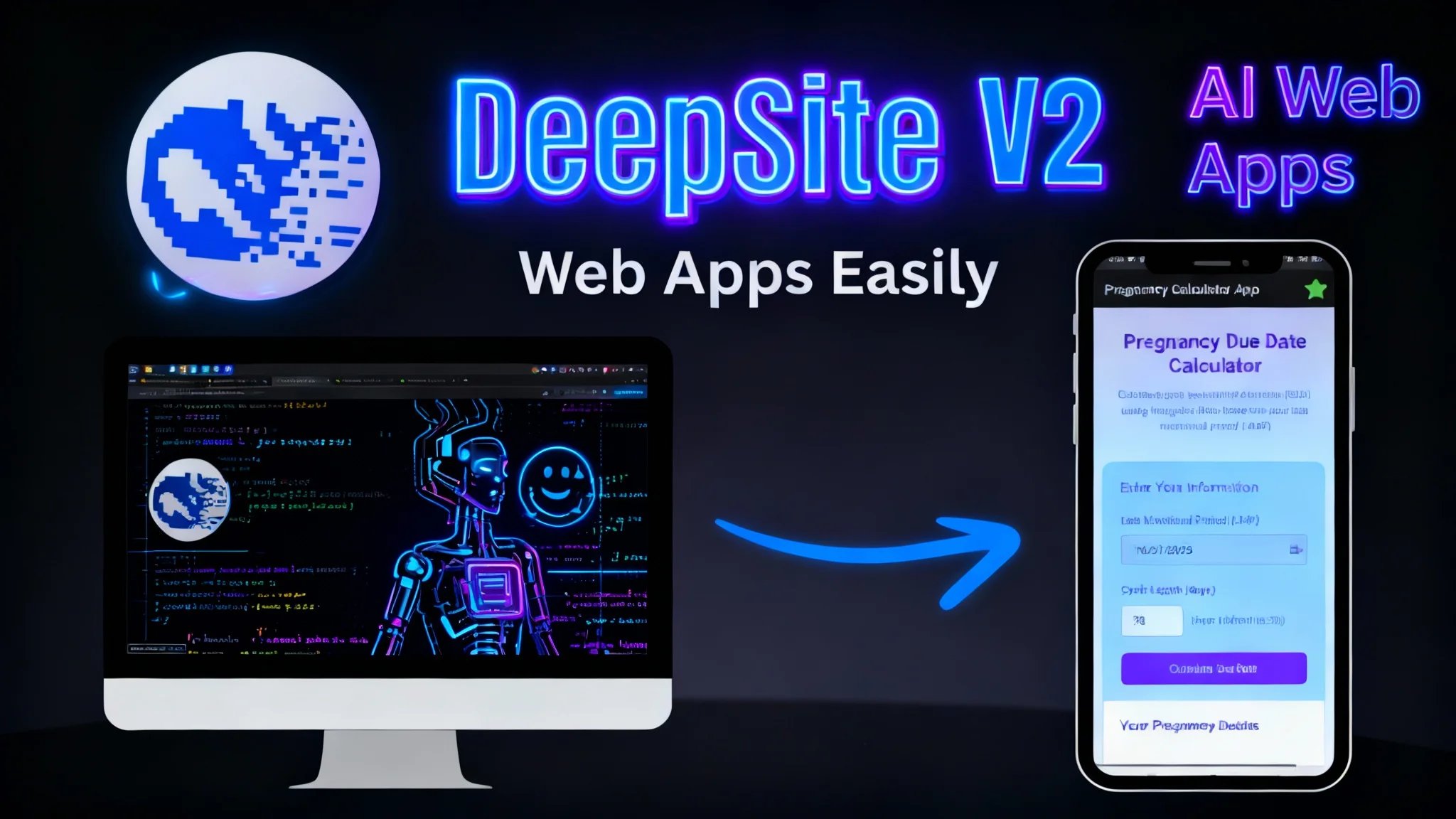
Table Of Content
- What Is DeepSite V2?
- DeepSite V2 Overview
- What’s New in Version 2
- Key Features of DeepSite V2
- Getting Started on Hugging Face
- Exploring the DeepSite Gallery for Ideas
- Building a Pregnancy Due Date Calculator App
- Prompt and Settings
- Live Build Experience
- Incremental Updates That Save Time
- First Results and Basic Functionality
- Improving the Interface and Editing Workflow
- Save and Deploy to Your Hugging Face Space
- Download the Full Code to Your Computer
- Convert the Web App to an Android App
- Enable Sharing and App Details
- Install and Test on a Phone
- Step-by-Step Guide: Building with DeepSite V2
- Step-by-Step Guide: Editing With Precision
- Practical Tips for Better Results
- Troubleshooting and Iteration
- Final Thoughts
DeepSite V2 is a newer, stronger version of the original DeepSite, built to help you create complete web apps with AI-generated front-end code. It runs as a Space on Hugging Face, so you can access it from your browser without any setup.
The interface is split into two panels: HTML, CSS, and JavaScript on the left, and a live preview on the right. You can write, edit, and see changes instantly, including interface updates and layout adjustments.
DeepSite V2 is currently featured among trending Spaces on Hugging Face. You can open it, sign in, start a new project, and begin building real, deployable apps for free.
What Is DeepSite V2?
DeepSite V2 is an AI-powered development interface that generates front-end code for websites, apps, and landing pages. It supports DeepSeek models to write structured, production-quality HTML, CSS, and JavaScript.
It includes a canvas that renders live output as the code is created or edited. You can modify the generated code directly, just like working in a code editor, and confirm the result in real time.
It also connects with your Hugging Face account for storage and deployment. Your projects can be saved to Spaces, cloned to your local machine, and shared with collaborators.
DeepSite V2 Overview
| Aspect | Details |
|---|---|
| Platform | Hugging Face Space (browser-based) |
| Purpose | Generate front-end code for web apps, websites, and landing pages |
| Models Supported | DeepSeek V3 and DeepSeek R1 (R1 is the latest and stronger in programming) |
| Interface | Left panel for code; right panel for live preview |
| Live Output | Canvas renders updates instantly as code changes |
| Editing | Direct code editing with real-time preview; part-by-part updates |
| Settings | Model selection, provider selection, project sharing |
| Providers | Free provider options for running DeepSeek models |
| Project Management | New project, save, deploy to Space, clone repository |
| Export | Clone full codebase via Git |
| Mobile Packaging | Convert to Android app via a web-to-app tool |
| Deepsite URL | https://deepsitev2.com/ |
What’s New in Version 2
DeepSite V2 adds support for DeepSeek R1 (released May 28), a newer model with stronger programming ability than V3. The interface highlights a comparison between R1 and other models, making the model choice explicit.
With R1 selected, DeepSite V2 generates cleaner code and supports step-by-step reasoning during builds. It can construct full interfaces and update sections without redrawing the entire codebase.
The result is a smoother build experience with improved accuracy in logic-heavy components and a refined visual output.
Key Features of DeepSite V2
- Model selection: choose DeepSeek V3 or R1, with R1 recommended for more accurate and robust programming output.
- Live canvas: renders the project as code is generated or edited, showing the current state of the UI.
- Incremental updates: edits affect only the targeted section, avoiding full rewrites and saving time.
- Direct editing: modify HTML, CSS, and JavaScript in the left panel and see the result instantly.
- Project flow: create, edit, save, share, deploy, and download full codebases from one place.
- Gallery for inspiration: view apps and websites built by others inside the DeepSite Space.
Getting Started on Hugging Face
Create a Hugging Face account and open the DeepSite V2 Space. The free plan is sufficient to build and deploy functional apps.
Use the New Project button to begin. The interface loads with the code panel on the left and a live preview on the right.
From here, you can set the model, pick a provider, and enter your project prompt.
Exploring the DeepSite Gallery for Ideas
If you don’t have a clear concept, open the DeepSite Gallery inside the Space. It showcases apps and websites created by other users.
Browse by category to spark project ideas. Each item reflects what the system can produce and how prompts translate into working interfaces.
Building a Pregnancy Due Date Calculator App
I built a simple app that calculates the estimated delivery date and current pregnancy age using Naegele’s rule. The app also displays the trimester on a visual timeline.
This use case demonstrates how DeepSite V2 handles date logic, input validation, and result presentation, while keeping the interface clean and readable.
Prompt and Settings
I entered a clear prompt specifying the app’s purpose: calculate the estimated delivery date and pregnancy age based on the first day of the last menstrual period, include cycle length, and show the current trimester on a timeline.
In Settings, I selected DeepSeek R1 (May 28). R1 produces more accurate code with stronger handling of logic and UI structure. I kept provider selection on automatic so DeepSite picks a working option without manual setup.
If you’re collaborating, use the Share button to invite others. You can also start new projects at any time from the main controls.
Live Build Experience
After confirming the settings, I pressed Enter and watched as the model constructed the app step by step. The canvas rendered the UI as code streamed into the editor.
HTML, CSS, and JavaScript appeared in the left panel. On the right, the interface formed with a title, input for the last menstrual period (LMP), optional cycle length, and a Calculate button.
The app compiled without a full-page refresh. Edits appeared instantly and the preview adjusted to reflect each change.
Incremental Updates That Save Time
A key benefit is targeted updates. When you change a specific part—such as a label, footer, or section style—DeepSite V2 modifies only the relevant code.
This approach avoids wholesale rewrites, shortens build cycles, and keeps the rest of the application stable.
First Results and Basic Functionality
The app computes the estimated due date and shows the current pregnancy age in weeks and days. It also identifies the current trimester.
The output appears clearly in the results area, with date calculations handled by the JavaScript portion of the generated code.
If you want better styling or a different layout for the results, you can ask for refinements or adjust the code directly.
Improving the Interface and Editing Workflow
You can edit the project in two ways. The first is to type your instructions in the chat area; DeepSite applies the update to the same project context. The second is more precise: click Edit, select the section you want to modify, and confirm the change.
For example, you can update the footer text to credit the app creator. Select the footer area, confirm the new text, and the system updates the code instantly.
The live preview reflects those changes immediately, so you can verify placement, spacing, and formatting without extra steps.
Save and Deploy to Your Hugging Face Space
When you’re satisfied with the build, save the project to your Space so you can access it as a hosted app.
Follow these steps:
- Click Save your project.
- Enter a clear name (for example, Pregnancy Calculator App).
- Click Deploy Space to publish it to your Hugging Face account.
After publishing, open your account’s Spaces section. You’ll see the new app listed; click it to launch the hosted version in a new tab.
Download the Full Code to Your Computer
If you want the full project locally, clone the repository from your Space.
Here’s the process:
- In the Space, click the three-dot menu.
- Choose Clone repository to display the Git command.
- Copy the command, paste it into your terminal, and press Enter.
The project folder appears in your user directory. Inside, you’ll find all files, including the main HTML file and supporting assets.
Convert the Web App to an Android App
You can package the web app as an Android app using a web-to-app tool. This is helpful for sharing your work with users who prefer installing apps on their phones.
Prepare your files:
- Go to your project folder.
- Compress the web assets (for example, the main HTML and related files) into a ZIP archive.
Build the Android app:
- Open the web-to-app tool.
- Choose the ZIP upload option and select your compressed file.
- Enter the app name.
- Pick the free build option and click Make App.
When the build completes, the tool shows a page with your generated Android app package.
Enable Sharing and App Details
To share your app by link:
- Open the settings inside the web-to-app tool.
- Go to App Homepage and enable sharing.
- Choose a category (Medical fits this use case).
- Add a short description that explains the app.
The tool generates a link you can copy and distribute. Save your settings to keep the app publicly accessible.
Install and Test on a Phone
Download the generated Android package to your phone and complete the installation. Grant permissions when prompted.
Open the app and confirm it matches the web version. The inputs, calculations, and display should function exactly as they do in the browser build.
Step-by-Step Guide: Building with DeepSite V2
Use this checklist to go from idea to hosted app:
-
Access and setup
- Create a Hugging Face account or go to deepsitev2.com
- Open the DeepSite V2 Space.
- Click New Project.
-
Configure the builder
- Open Settings.
- Select DeepSeek R1 (May 28).
- Leave provider selection on automatic or set your preference.
- Use Share if you’re working with others.
-
Define the app
- Enter a clear prompt detailing purpose, inputs, outputs, and any visual timeline or layout needs.
- Press Enter to start generation.
-
Review and refine
- Watch the live canvas as the code appears.
- Use Edit to target specific sections for changes.
- Adjust text, styles, and layout until the interface matches your needs.
-
Save and deploy
- Click Save your project.
- Name the project and Deploy Space.
- Open the Space to confirm the hosted app works as expected.
-
Export the code
- Use Clone repository to copy the project locally.
- Inspect and modify files as needed.
-
Package for Android (optional)
- ZIP your web files.
- Upload to the web-to-app tool.
- Name the app, build it, and enable public sharing if needed.
Step-by-Step Guide: Editing With Precision
Improve your editing flow with these steps:
-
Edit mode for sections
- Click Edit in DeepSite V2.
- Select the exact section to modify (for example, header, footer, results area).
- Enter your instruction and confirm.
-
Verify in the live preview
- Check the canvas to ensure alignment, spacing, and typography look correct.
- Make small adjustments to CSS if needed.
-
Keep changes focused
- Update only the necessary parts to preserve prior work.
- Use concise instructions to get accurate updates from the model.
Practical Tips for Better Results
- Be explicit in prompts: include input fields, calculation logic, and output format.
- Specify UI elements: labels, placeholders, button text, and sections for results.
- Request visual structure: timelines, grouped sections, and consistent typography.
- Rely on R1 for code accuracy and complex logic.
- Use the gallery for inspiration when you need clear structure ideas.
Troubleshooting and Iteration
If the initial version doesn’t meet your standards, refine the prompt and target specific sections. Ask for improvements to layout, form validation, or date handling.
Use the incremental update behavior to protect stable parts of the code. Maintain a clear instruction history so each refinement builds on a consistent base.
Final Thoughts
DeepSite V2 brings together prompt-driven coding, a live canvas, and integrated deployment on Hugging Face. With DeepSeek R1 available in settings, the system produces solid front-end code for real, usable apps.
From project creation to deployment and mobile packaging, the process stays within a simple flow: plan the prompt, generate, refine, save, deploy, and optionally export to Android. The result is a fast path to building and sharing working applications without leaving your browser.
Related Posts

Supertonic TTS: Ultra-Fast, Natural Voices on Windows & Mac
Learn how to install and use Supertonic for offline text-to-speech on any PC—Windows or Mac (including M1). Enjoy natural voices, 12 language models, and blazing speed without a high-end GPU. Step-by-step setup for creators who want fast, realistic voiceovers that rival premium tools.

Marble by World Labs: AI That Builds 3D Worlds from Anything
Explore how Marble’s multimodal AI turns text, images, and video into persistent, high-fidelity 3D environments—showcasing next-gen spatial intelligence.

What is HunyuanVideo 1.5 Text-to-Video?
Step-by-step guide to install HunyuanVideo 1.5 locally and generate text-to-video clips. Lightweight model runs on ~14GB VRAM. Tips, prompts, and demo outputs.
