IC-Custom Tencent: Advanced Open-Source Image Customization

Table Of Content
- IC-Custom Tencent: Complete Guide to Diverse Image Customization
- Overview of IC-Custom
- 1. Position-Aware Mode
- 2. Position-Free Mode
- System Requirements
- Installation Guide
- Step 1: Clone the Repository
- Step 2: Set Up Python Environment
- Step 3: Install Dependencies
- Step 4: Custom CUDA Versions (Optional)
- Step 5: Install Flash Attention 2 (Optional)
- Model Checkpoints Setup
- Option 1 — Automatic Download
- Option 2 — Manual Download
- Configure Local Paths
- Running IC-Custom
- 1. Running the Gradio App
- 2. Running Inference Script
- Parameters:
- Quick Start Guide
- Step 1: Initial Setup (For Both Modes)
- Step 2A: Position-Aware Mode (Precise Placement)
- Step 2B: Position-Free Mode (Subject-Driven Generation)
- Quick Tips for Best Results
- Example Configurations
- Using IC-Custom via API
- Final Thoughts
IC-Custom Tencent: Complete Guide to Diverse Image Customization
IC-Custom, developed by Tencent ARC, is a powerful tool designed for advanced image customization. It provides two distinct modes — Position-aware and Position-free, enabling users to customize images with incredible precision or generate new images based on text prompts and reference images.
In this guide, you will learn everything about IC-Custom, including its features, environment setup, installation process, running scripts, and step-by-step usage for both customization modes.
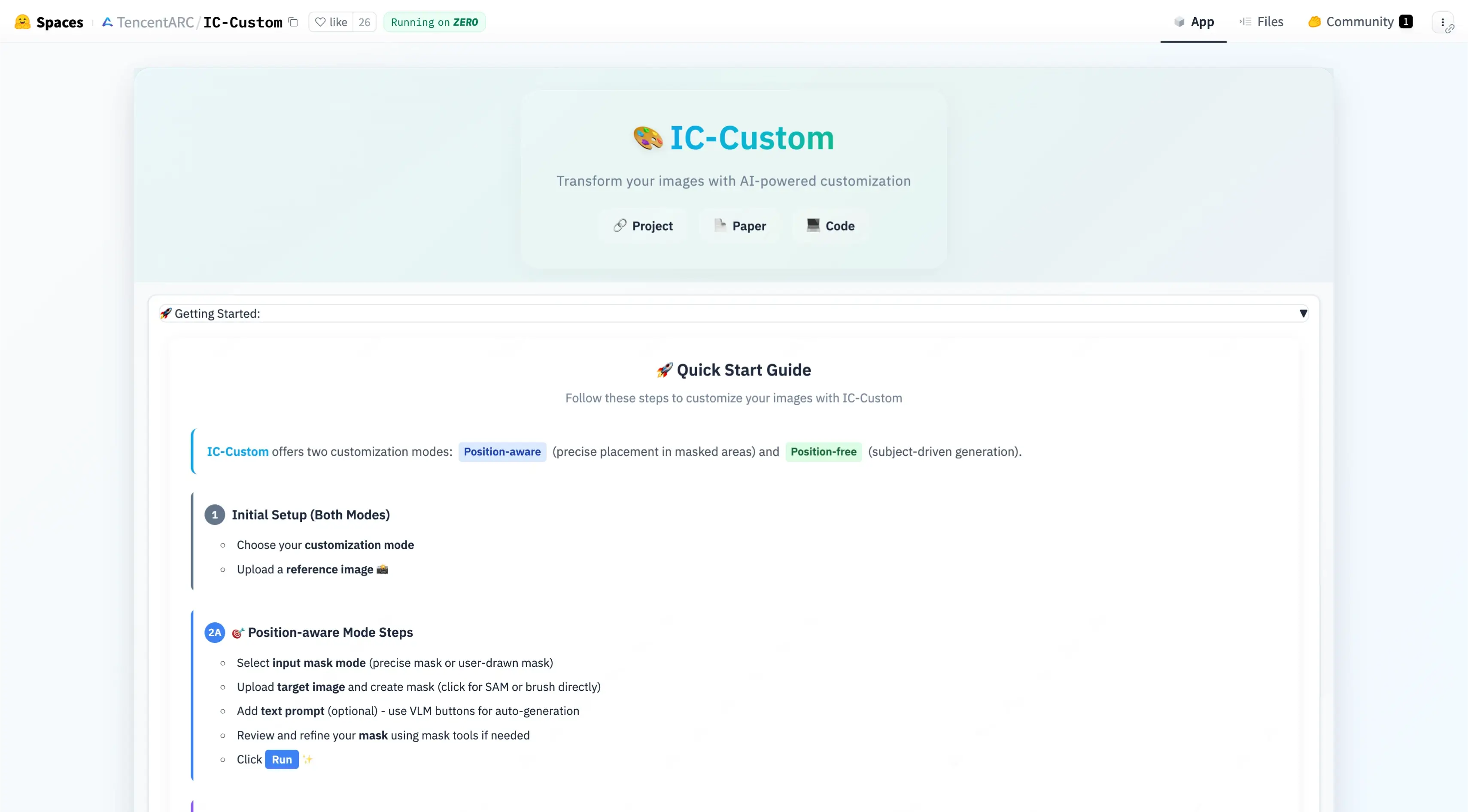
Overview of IC-Custom
IC-Custom is designed for diverse image customization scenarios. It supports two main modes:
1. Position-Aware Mode
-
Allows precise placement of objects within a specific area of the image.
-
You need to input:
- A reference image
- A target background image
- A customization location (selected via segmentation or drawing tools).
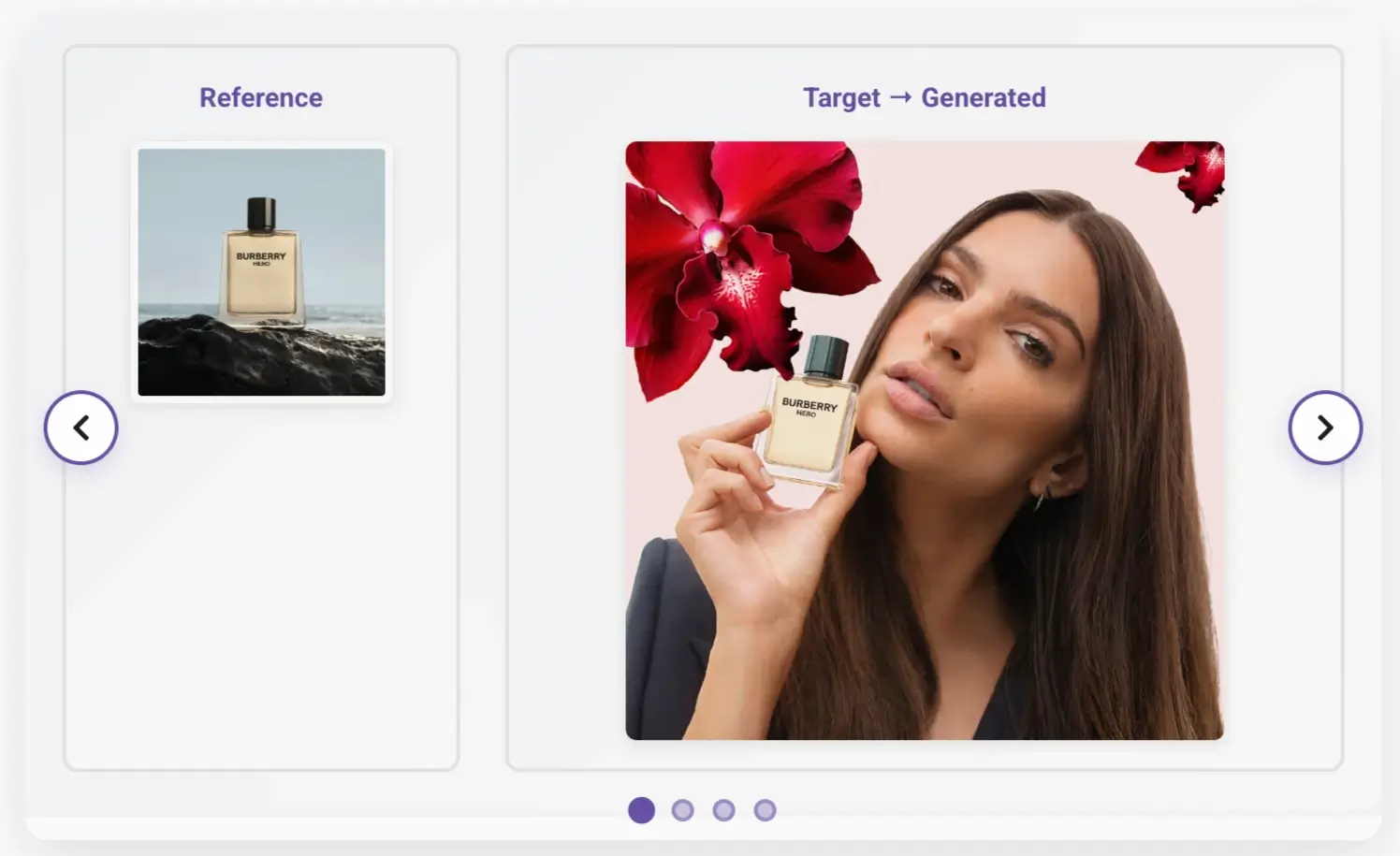
2. Position-Free Mode
-
Focuses on subject-driven image generation.
-
You provide:
- A reference image
- A text description of the desired scene.
-
The model generates a new image containing the reference image’s ID in the specified style or context.
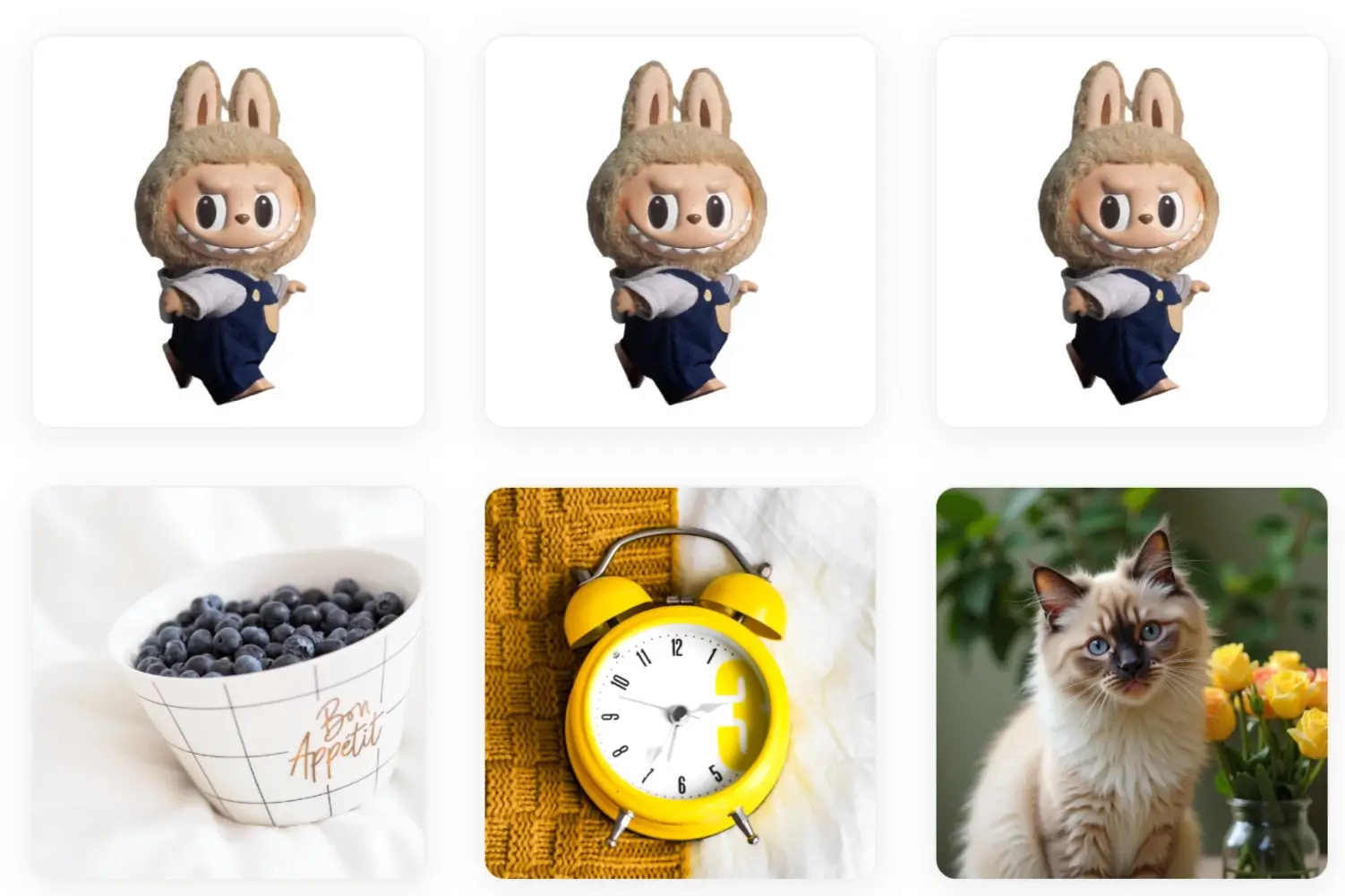
System Requirements
IC-Custom has been implemented and tested on the following environment:
| Requirement | Version |
|---|---|
| CUDA | 12.4 |
| PyTorch | 2.6.0 |
| Python | 3.10.16 |
Installation Guide
Follow these steps to install IC-Custom on your machine.
Step 1: Clone the Repository
git clone https://github.com/TencentARC/IC-Custom.git
cd IC-CustomStep 2: Set Up Python Environment
Use Conda to create and activate a new Python environment:
conda create -n ic-custom python=3.10 -y
conda activate ic-customStep 3: Install Dependencies
Install IC-Custom and required packages:
pip install -e .
pip install -r requirements.txtStep 4: Custom CUDA Versions (Optional)
If you need a different CUDA version, skip the torch packages in requirements.txt and manually install PyTorch and Xformers compatible with your CUDA version.
Example for CUDA 12.4:
pip3 install xformers torch==2.5.0 torchvision==0.20.0 torchaudio==2.5.0 --index-url https://download.pytorch.org/whl/cu124Step 5: Install Flash Attention 2 (Optional)
If your device supports Flash Attention 2, you can install it for performance improvements:
pip install flash-attn==2.7.3Check compatible versions on the Flash Attention releases page.
Model Checkpoints Setup
Before running inference or launching the app, you need to download model checkpoints.
Option 1 — Automatic Download
- Models are automatically fetched when running scripts.
- Requires a valid Hugging Face token (
HF_TOKEN).
Option 2 — Manual Download
Use the provided helper script:
sh scripts/inference/download_models.sh $HF_TOKENExpected Directory Structure:
|-- models
|-- clip-vit-large-patch14
|-- ic-custom
| |-- dit_boundary_embeddings_0x1561.safetensors
| |-- dit_lora_0x1561.safetensors
| |-- dit_task_register_embeddings_0x1561.safetensors
| |-- dit_txt_img_in_0x1561.safetensors
|-- siglip-so400m-patch14-384
|-- t5-v1_1-xxl
|-- ae.safetensors
|-- flux1-fill-dev.safetensors
|-- flux1-redux-dev.safetensorsConfigure Local Paths
After downloading, edit the configs/**/*.yaml files (e.g., inference.yaml) to point to the correct local model paths.
For a compact per-model list with download links, check MODEL_CARD.md in the repository.
Running IC-Custom
You can run IC-Custom in two main ways: Gradio App or Inference Script.
1. Running the Gradio App
The Gradio interface automatically downloads required models.
sh src/app/run_app.sh $HF_TOKEN $HF_CACHE_DIR$HF_TOKEN: Hugging Face token for model access.$HF_CACHE_DIR(optional): Custom cache directory for models.
For more details on required vs optional models, refer to APP.md.
2. Running Inference Script
To run inference directly:
sh scripts/inference/inference.sh $HF_TOKEN $HF_CACHE_DIRParameters:
| Parameter | Description |
|---|---|
| $HF_TOKEN | Hugging Face access token (required for auto-download). |
| $HF_CACHE_DIR | Optional custom cache directory (default: ~/.cache/huggingface/hub). |
Quick Start Guide
IC-Custom offers two main customization modes: Position-aware and Position-free. Here’s how to get started.
Step 1: Initial Setup (For Both Modes)
- Launch the app.
- Choose your customization mode.
- Upload a reference image.
Step 2A: Position-Aware Mode (Precise Placement)
This mode is ideal when you need to customize specific areas of an image.
-
Select Input Mask Mode:
- Precise Mask
- User-Drawn Mask
-
Upload Target Image and Create Mask:
- Click for SAM segmentation or brush manually.
-
Add Text Prompt (Optional):
- Use VLM Auto-generate or Auto-polish buttons for automatic prompts.
-
Review and Refine Mask:
- Tools available: Dilate, Erode, Bounding Box.
-
Run the Process:
- Click Run to generate customized results.
Step 2B: Position-Free Mode (Subject-Driven Generation)
This mode generates a completely new image using only a reference image and text description.
-
Write a Text Prompt:
- Clearly describe the target scene.
- Example: "A bright yellow alarm clock sits on a wooden desk."
-
Use VLM Features (Optional):
- Auto-generate or polish prompts.
-
Click Run:
- The system generates a new image based on your description.
Quick Tips for Best Results
- Zoom Out: Use
Alt + "-"or⌘ + "-"for better navigation. - Advanced Options: Adjust settings for optimal results.
- Mask Operations: Use dilate, erode, or bounding box for precise customization.
- Experiment with Seeds: Different seeds produce varied outputs.
Example Configurations
| Customization Mode | Input Mask Mode | Prompt Example | Seed | Steps | Guidance Scale |
|---|---|---|---|---|---|
| Position-aware | Precise mask | Full Ref | 97175498 | 32 | 40 |
| Position-aware | User-drawn mask | "A delicate necklace with a mother-of-pearl clover pendant" | 346969695 | 32 | 40 |
| Position-free | Precise mask | "A bright yellow alarm clock sits on a wooden desk" | 418898253 | 20 | 40 |
| Position-free | Precise mask | "The crocheted gingerbread man is perched on a tree branch" | 2126677963 | 20 | 40 |
Using IC-Custom via API
IC-Custom supports API-based integration, allowing developers to build apps and services around its image customization capabilities.
- Built with Gradio backend for seamless interaction.
- API documentation is included in the repository.
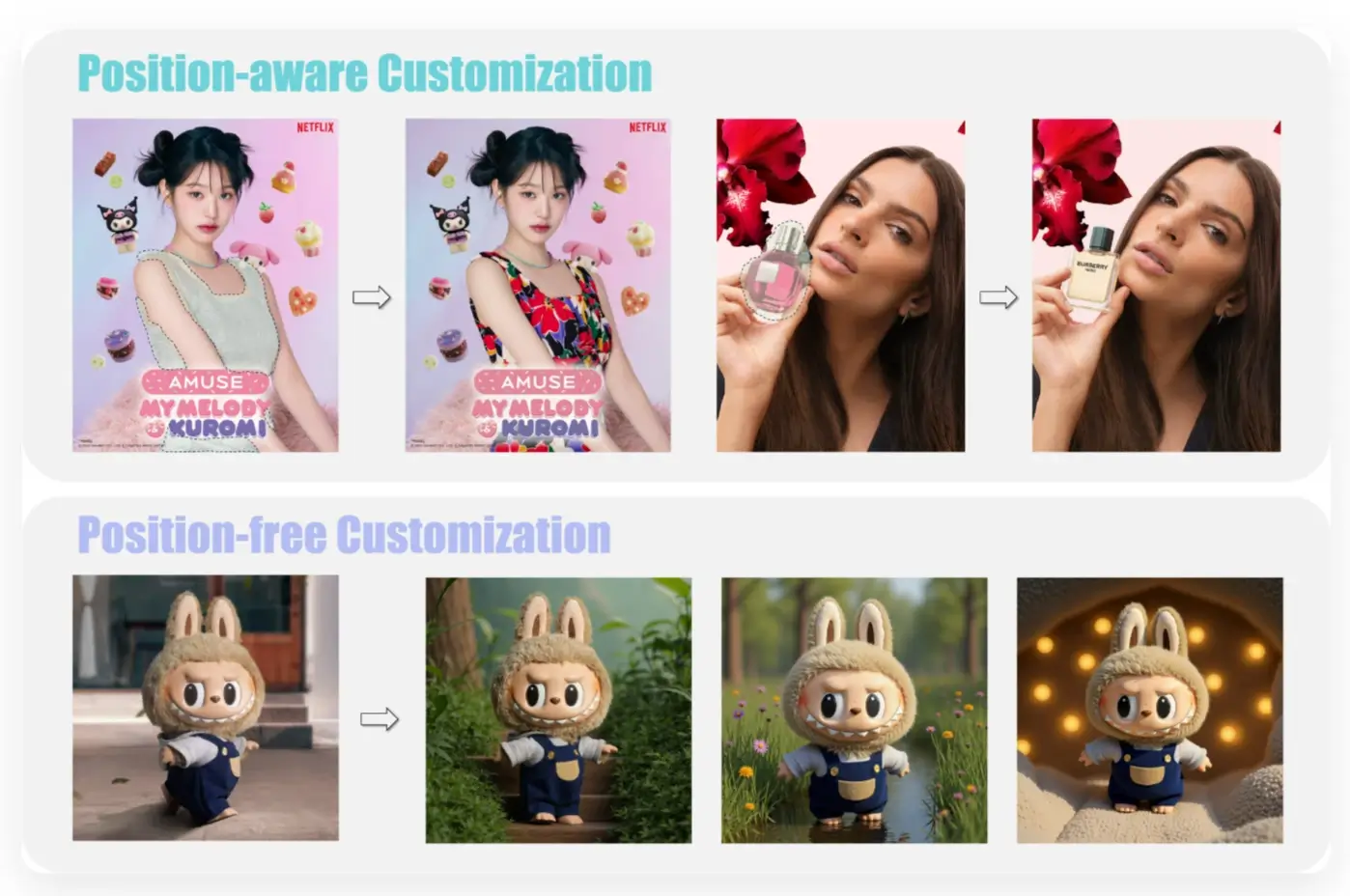
Final Thoughts
IC-Custom by Tencent ARC is a versatile tool for anyone looking to create customized images with precision and creativity. Whether you need pixel-perfect editing with Position-aware mode or creative generation with Position-free mode, IC-Custom provides a powerful and open-source solution.
With its Gradio app, API support, and detailed documentation, it's easy for both beginners and developers to get started. Start exploring today and take your image customization to the next level.
Related Posts
![Character.AI: How to Fix 500 Internal Server Error [Updated]](/_next/image?url=%2Ferror%2Fcharacterai-how-to-fix-500-internal-server-error-updated.webp&w=3840&q=75)
Character.AI: How to Fix 500 Internal Server Error [Updated]
Troubleshooting Character.AI's 500 Internal Server Error: check server status, clear cache/cookies, disable extensions/VPN, and fix connection issues fast.
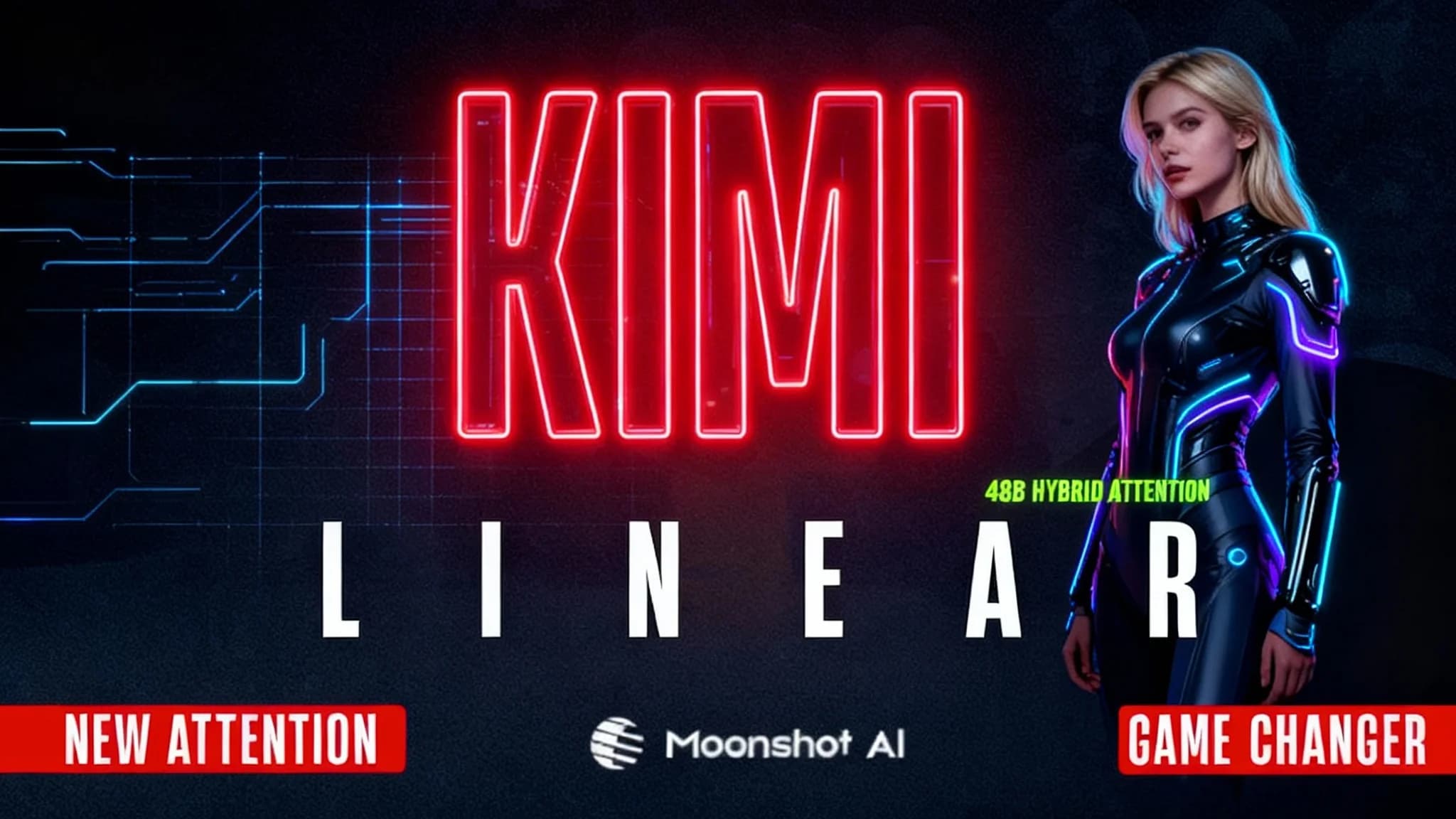
Kimi Linear by Moonshot AI
Moonshot AI’s Kimi Linear (48B A3B Instruct) introduces a hybrid attention design that makes LLMs faster and more efficient. Learn how it works and why it matters.
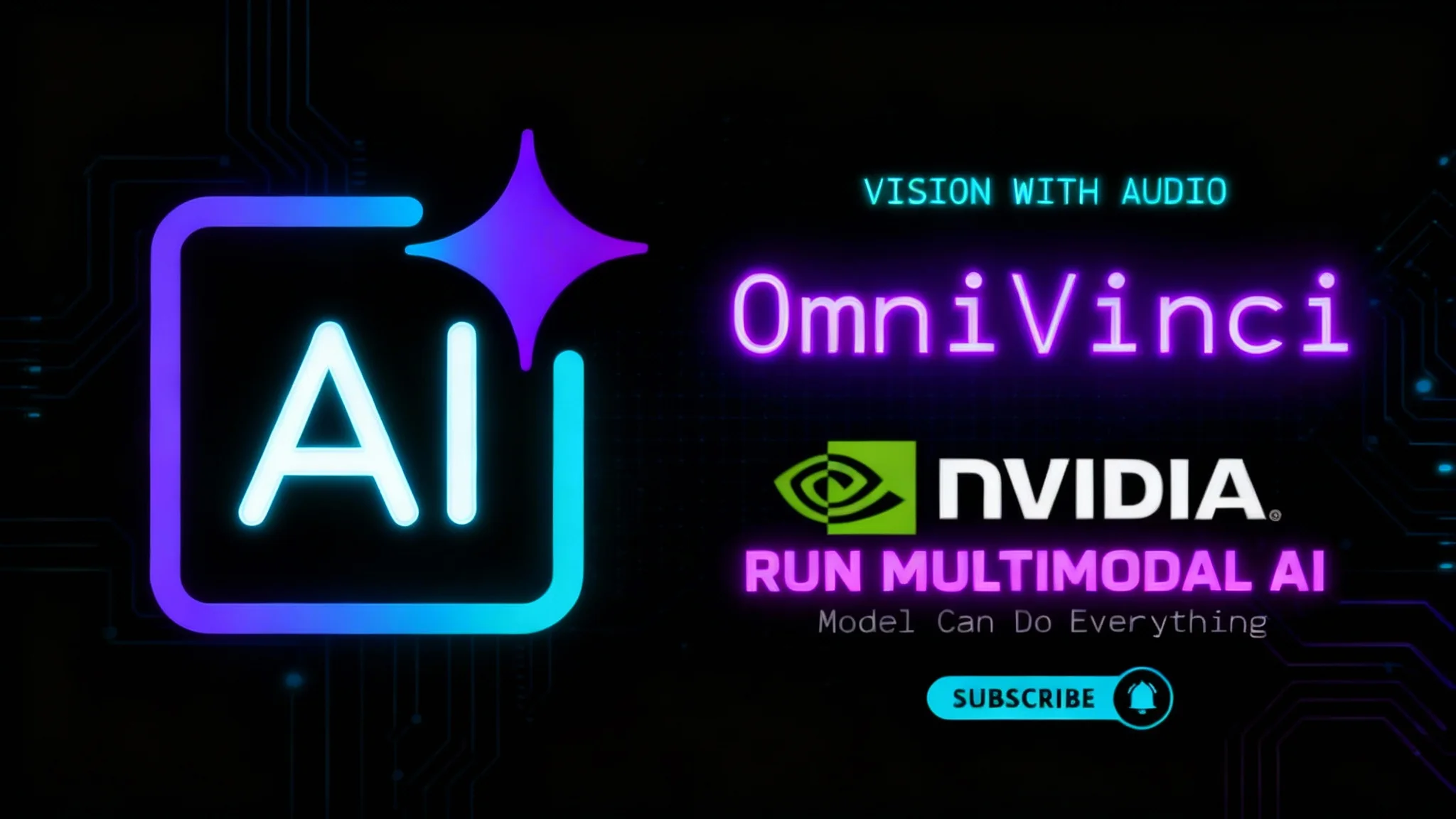
NVIDIA OmniVinci: Run Multimodal AI Locally
Learn how to install and run NVIDIA OmniVinci on your PC. We demo its see-read-listen-speak-reason powers and unpack core ideas like Omni-AlignNet.
