HoloCine: AI Tool for Multi-Shot Cinematic Video Generation

Table Of Content
- HoloCine: Holistic Generation of Cinematic Multi-Shot Long Video Narratives
- What is HoloCine?
- Why Traditional Models Fall Short
- Prompt Format and Structure
- Basic Format Overview
- Example of a Prompt Structure
- Global Caption
- Characters
- Shot Breakdown
- Second Example: Multi-Character Scene
- Global Caption
- Characters
- Scene Details
- Key Features of HoloCine
- Visual Coherence and Scene Consistency
- Limitations of HoloCine
- How to Use HoloCine
- Step 1: Access the Project Page
- Step 2: Visit the GitHub Repository
- Step 3: Download and Install
- Step 4: Format Your Prompt
- Step 5: Generate the Video
- Model Details
- HoloCine Overview
- Reading and Learning More
- FAQs About HoloCine
- Conclusion
HoloCine: Holistic Generation of Cinematic Multi-Shot Long Video Narratives
HoloCine is an open-source tool that allows you to generate entire multi-shot long videos using only a text prompt. The biggest challenge with traditional video models is that they can typically generate only short, isolated clips lasting 5 to 10 seconds. However, HoloCine overcomes this limitation by enabling the creation of longer, coherent videos that maintain consistency throughout.
What is HoloCine?
HoloCine stands for Holistic Generation of Cinematic Multi-Shot Long Video Narratives. It’s a new open-source tool, and it enables users to create extended cinematic videos simply by writing descriptive prompts. The generated videos follow the prompt precisely, keeping the same characters, backgrounds, and color tones throughout all the shots.
Why Traditional Models Fall Short
Most existing AI video generators can only produce short, independent clips. These clips usually lack continuity between scenes, making it impossible to tell longer stories. HoloCine changes that by allowing multiple shots in one coherent video narrative, ensuring that characters, lighting, and environments remain visually consistent across transitions.
Prompt Format and Structure
The key to generating high-quality videos with HoloCine lies in writing structured prompts. Each prompt is divided into different parts that define how the scene should unfold.
Basic Format Overview
You begin with a global caption, which defines the overall context of the video. Then, you specify the characters and shots in sequence.
Here’s the general structure:
| Element | Description |
|---|---|
| Global Caption | Describes the overall theme or setting of the video |
| Characters | Each character is numbered (Character 1, Character 2, etc.) |
| Number of Shots | Specifies how many distinct shots the video will contain |
| Shot Descriptions | Detailed explanation of what happens in each shot |
Example of a Prompt Structure
Let’s look at an example of how the prompt is written.
Global Caption
The first part defines the entire scene:
“A majestic sunrise over the ocean.”
Characters
You list out the characters in order:
- Character 1: A woman standing by the shore.
Shot Breakdown
You then specify how many shots will be included and describe each one clearly:
- Wide shot of the majestic sunrise over the ocean, with Character 1 seen as a small silhouette.
- Medium shot of Character 1 from the side as she looks at the horizon.
- Close-up of her face.
- Close-up of her hand gripping a small, weathered stone.
- Medium shot of her turning her head slightly and closing her eyes.
Once the prompt is processed, HoloCine generates the full video exactly according to these instructions. The resulting video looks cinematic, and the elements remain consistent throughout.
Second Example: Multi-Character Scene
In another example, a more complex setup is used.
Global Caption
“A scientist and an android learning to tend a garden of synthetic light-emitting plants.”
Characters
- Character 1: Scientist
- Character 2: Android
Scene Details
This scene contains six shots:
- Medium shot of the android gently touching the petal of a plant.
- Cut to the scientist watching on a monitor.
- Cut to the android tilting its head.
- Close-up of the android’s metallic fingers pruning a leaf.
- Rack focus from the android’s peaceful work to the scientist smiling.
- Final shot showing the glowing garden.
The generated result captures all these details perfectly. Each shot aligns with the description, and the transition between shots feels natural. The backgrounds, lighting, and character appearances stay consistent.
Key Features of HoloCine
HoloCine includes several powerful features that make it a valuable tool for creative video generation.
| Feature | Description |
|---|---|
| Multi-Shot Generation | Create videos with multiple consecutive shots instead of short clips. |
| Global and Shot Captions | Allows precise control over the story flow and scene description. |
| Character Consistency | Maintains the same characters and environment throughout the video. |
| Open Source | Available on GitHub for anyone to download and modify. |
| Longer Duration | Supports videos longer than the usual 5–10 seconds, maintaining coherence. |
| Frame Control | Default setting of 10 seconds at 24 FPS, but adjustable for longer clips. |
Visual Coherence and Scene Consistency
One of the most impressive aspects of HoloCine is how it keeps all visual elements consistent across multiple shots. The tool ensures that the colors, character designs, and environments remain identical, giving the impression that it’s a single continuous cinematic sequence rather than disjointed clips.
Limitations of HoloCine
While HoloCine performs well in creating cinematic sequences, it may not handle high-action or physically complex scenes as effectively. For example, it might struggle with fast movements or activities like gymnastics. However, for storytelling, artistic, and cinematic scenes, it performs exceptionally well.
How to Use HoloCine
Setting up and using HoloCine is simple if you follow the provided steps carefully.
Step 1: Access the Project Page
- Go to the main HoloCine page.
- Scroll to the top of the page, where you’ll find the link to the model and GitHub repository.
Step 2: Visit the GitHub Repository
- Click on the GitHub repo link.
- The repository includes all the instructions required to download and run HoloCine on your local computer.
Step 3: Download and Install
- The GitHub repository contains installation steps and dependencies.
- Follow the setup guide to get HoloCine running on your system.
Step 4: Format Your Prompt
- Create your prompt following the format mentioned earlier:
- Start with a Global Caption.
- Define Characters using numbered labels.
- List Shot Descriptions with details for each scene.
- Specify the Number of Frames if needed (default: 10 seconds at 24 FPS).
Step 5: Generate the Video
- Once the prompt is ready, feed it into HoloCine.
- The model will process your text and generate the video output according to your description.
Model Details
HoloCine is based on 1 2.214b, which is the latest and most capable open-source version of the model. This base model helps HoloCine produce coherent multi-shot video narratives with remarkable accuracy.
HoloCine Overview
| Parameter | Default Value | Description |
|---|---|---|
| Frames per Second | 24 FPS | Determines video smoothness |
| Video Length | 10 seconds (default) | Can be extended based on user input |
| Model Version | 1 2.214b | Latest open-source base version |
| Characters | Multiple | Each defined with unique numbers |
| Global Caption | Required | Sets the overall theme |
| Shot Captions | Required | Guides each scene individually |
Reading and Learning More
If you want to explore HoloCine further, you can read additional documentation on the main page or in the GitHub repository. The repository also includes prompt samples, parameter explanations, and examples of different cinematic styles.
FAQs About HoloCine
Q1. What makes HoloCine different from other AI video models?
HoloCine can generate longer multi-shot videos that remain coherent, while most models only create short, isolated clips.
Q2. Can I run HoloCine on my computer?
Yes, HoloCine is open source. You can download it from GitHub and run it locally following the setup instructions.
Q3. How long can my generated video be?
The default setting is 10 seconds at 24 FPS, but you can extend it by increasing the number of frames in your prompt.
Q4. What type of scenes work best with HoloCine?
It performs best with cinematic scenes and storytelling sequences. Physically complex or high-motion scenes may not generate as well.
Q5. Where can I find examples of prompts?
Sample prompts are available on the HoloCine GitHub page, showing how to format your text for the best results.
Conclusion
HoloCine is an impressive open-source tool for generating coherent cinematic videos from text prompts. It supports multiple characters, shot sequences, and extended scenes, maintaining consistency throughout the video. While it may not yet handle fast or complex motion, its ability to produce visually consistent, narrative-driven videos makes it a valuable tool for storytellers, filmmakers, and AI enthusiasts.
By structuring prompts with clear global and shot captions, you can create visually cohesive, story-driven content that follows your exact descriptions. For those interested in experimenting with AI-generated video storytelling, HoloCine provides a simple, accessible way to start creating multi-shot cinematic experiences directly from text.
Related Posts
![Character.AI: How to Fix 500 Internal Server Error [Updated]](/_next/image?url=%2Ferror%2Fcharacterai-how-to-fix-500-internal-server-error-updated.webp&w=3840&q=75)
Character.AI: How to Fix 500 Internal Server Error [Updated]
Troubleshooting Character.AI's 500 Internal Server Error: check server status, clear cache/cookies, disable extensions/VPN, and fix connection issues fast.
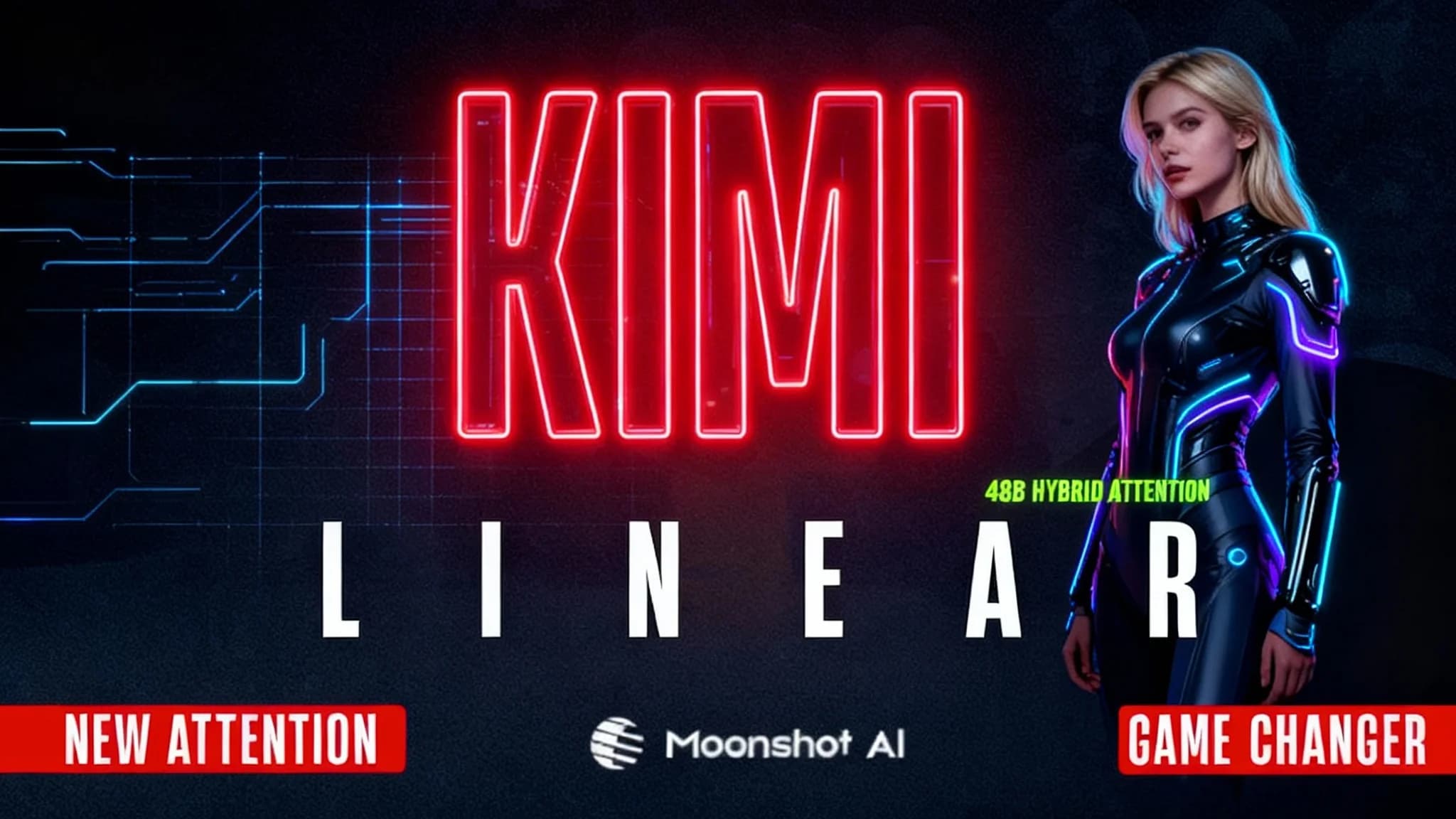
Kimi Linear by Moonshot AI
Moonshot AI’s Kimi Linear (48B A3B Instruct) introduces a hybrid attention design that makes LLMs faster and more efficient. Learn how it works and why it matters.
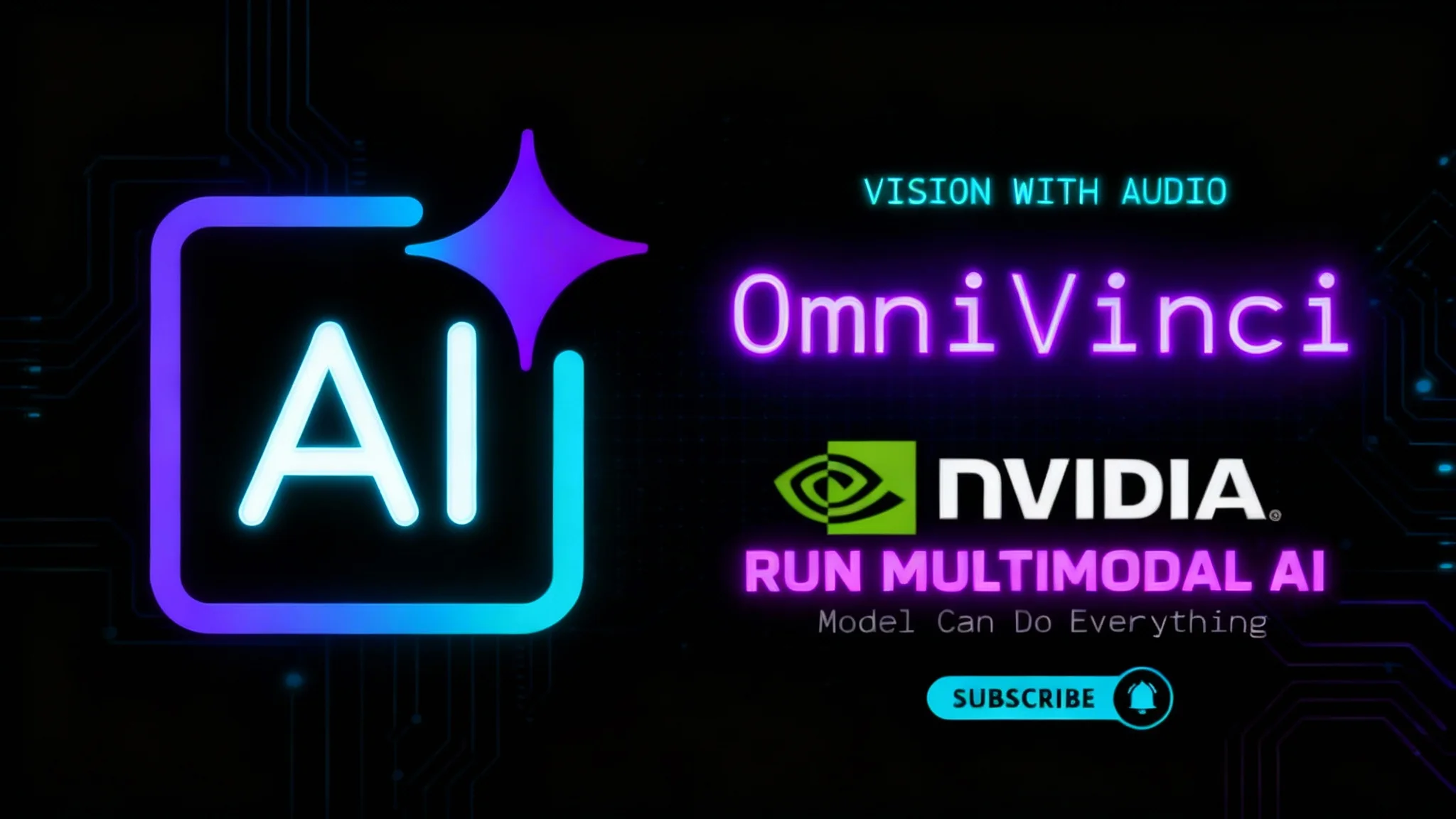
NVIDIA OmniVinci: Run Multimodal AI Locally
Learn how to install and run NVIDIA OmniVinci on your PC. We demo its see-read-listen-speak-reason powers and unpack core ideas like Omni-AlignNet.
